更多專利管理利器
下載 Quality Insights 報告
點擊“下載報告”圖示,將Quality Insights報告的PDF檔包含附錄存到電腦上。
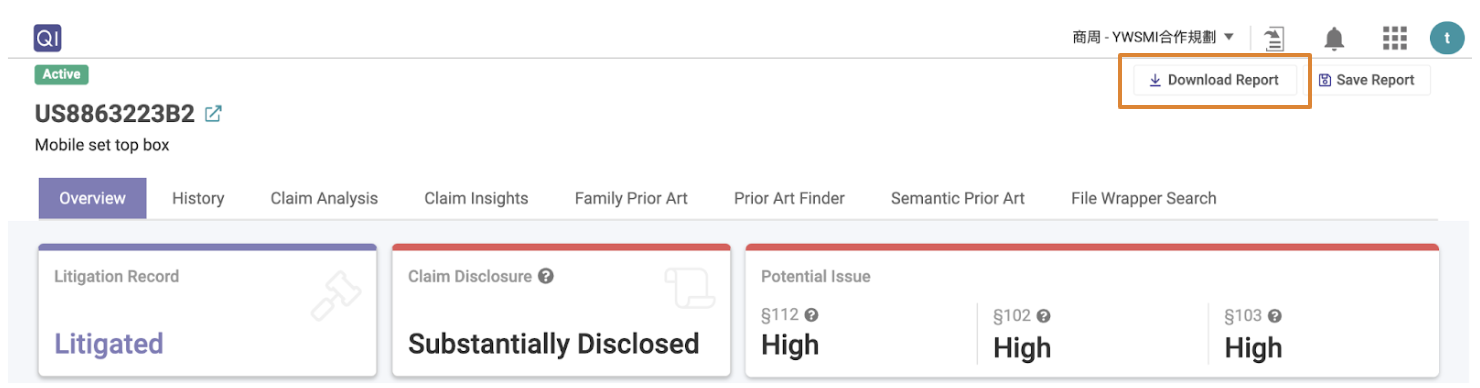
Quality Insights報告的附錄包含專利清單(Excel),專利首頁(PDF)以及申請歷程文件。
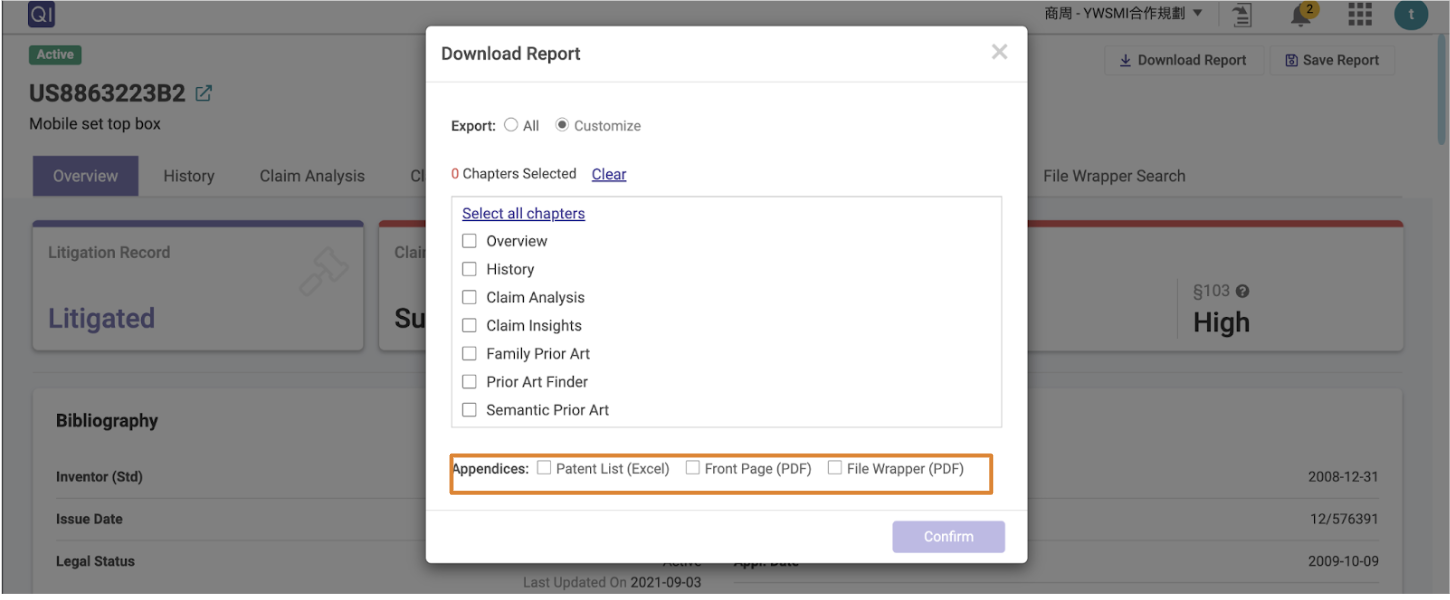
將 Quality Insights 報告儲存到 Patent Vault
Share your findings with your team by saving your Quality Insights report to Patent Vault.
- 點擊”儲存報告“

- 選擇目標Patent Vault專案並設置存取權限
- 儲存
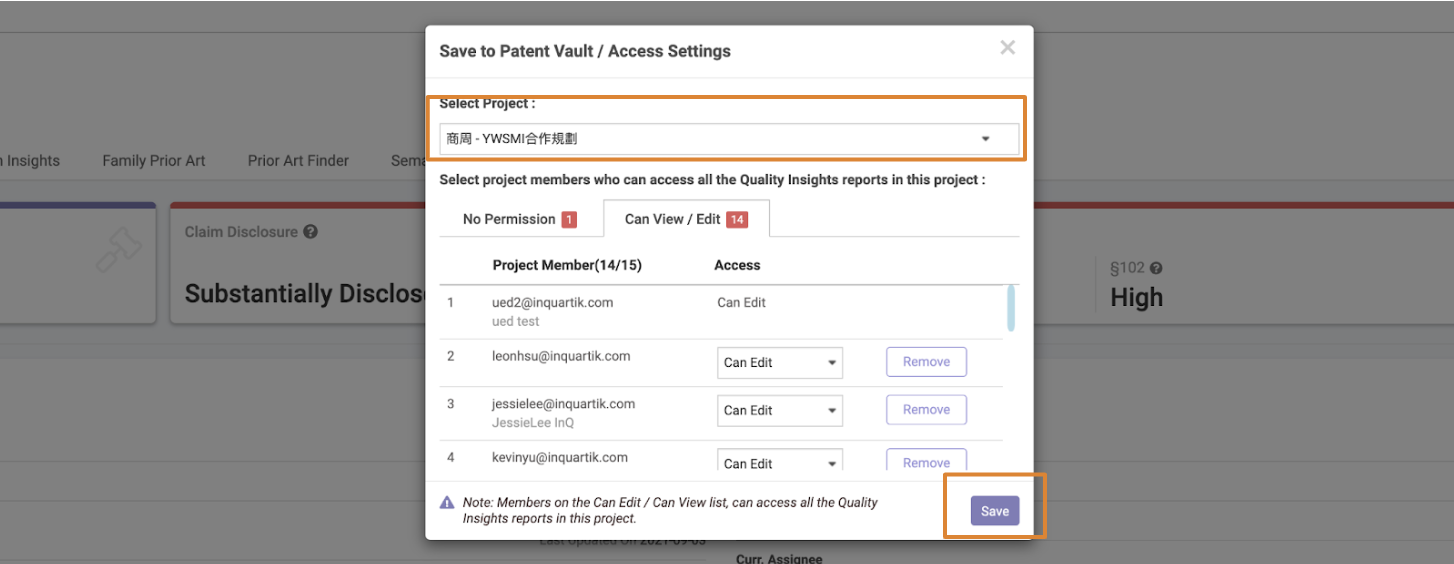
在Patent Vault中,專案成員可以訪問他們有權限的Quality Insights報告。
匯出專利清單,全文及專利首頁
將專利列表中的專利資訊匯出為Excel或PDF格式。
當選擇Excel格式時可自訂想匯出的欄位內容再點擊“匯出”。
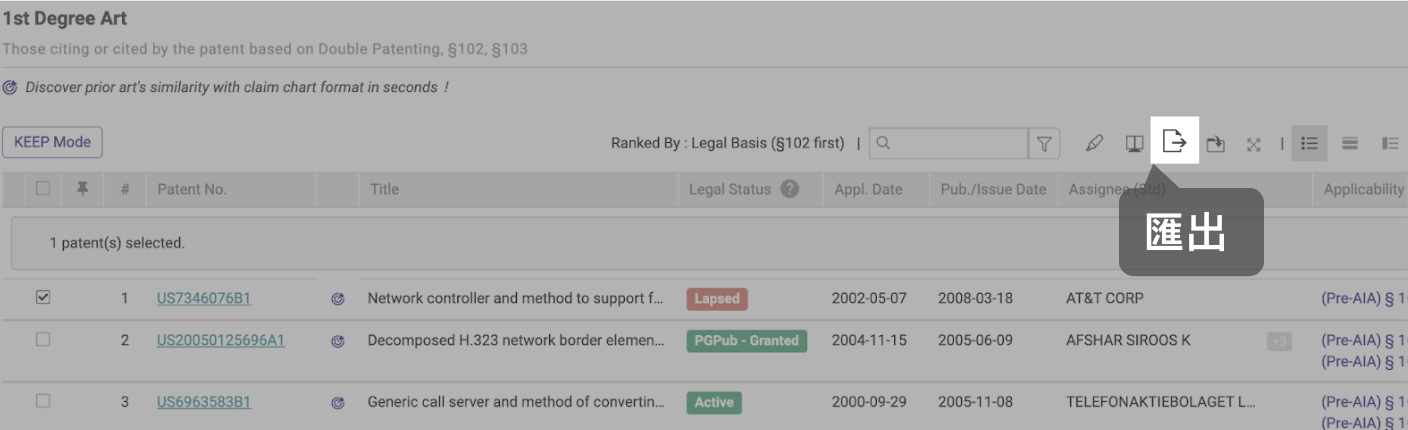
在Patentcloud的幫助中心有更多關於匯出的資訊。
KEEP 模式 — 啟用 KEEP
Quality Insights 報告中使用KEEP功能,從 同族前案,前案調查與相似前案中保存重要的前案清單。
首先,將Quality Insights報告保存到Patent Vault中:
點擊KEEP模式按鈕並選擇專案名稱。
Quality Insights報告的“可編輯版本”將在一個新的瀏覽器頁籤中打開供檢視。

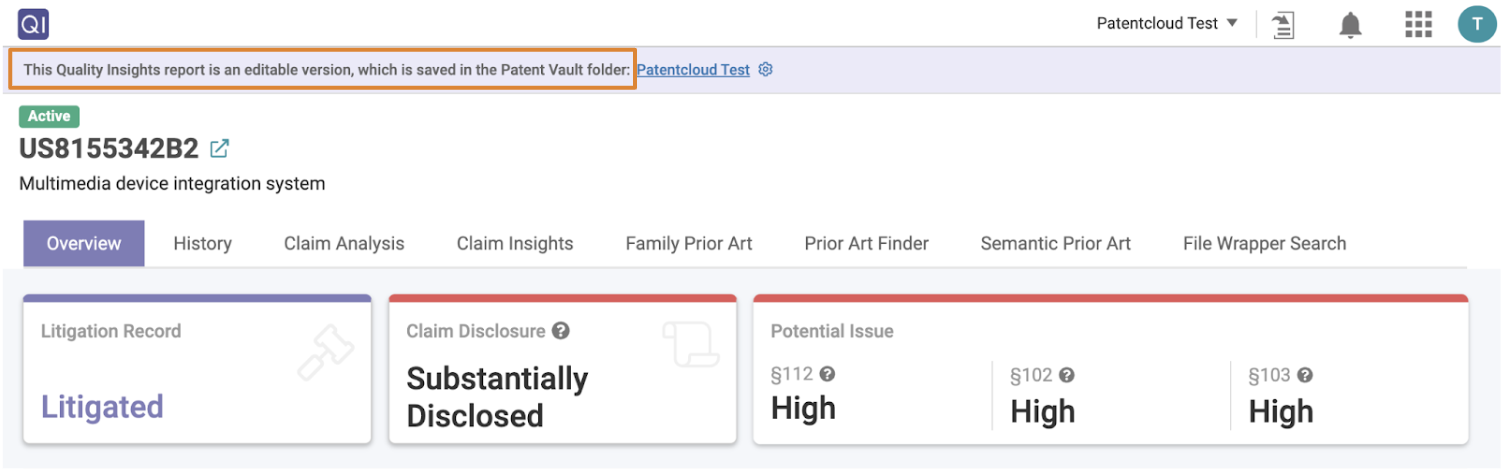
KEEP 模式 — 在 KEEP模式檢視專利清單
KEEP模式允許你 "釘住 "特定的專利,以供之後檢視並與專案成員分享。點擊KEEP按鈕可開始釘選專利。
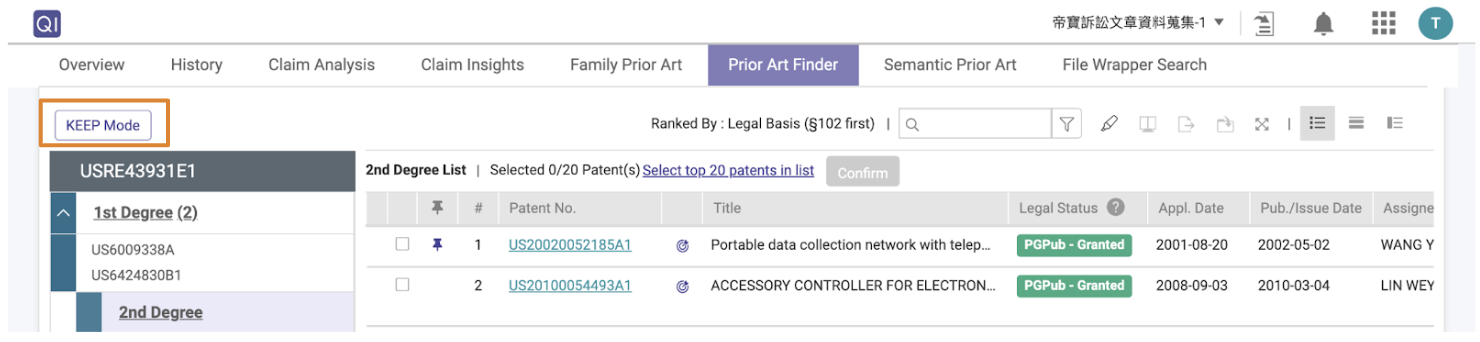
KEEP 模式下,點擊大頭針圖標,釘選後圖標會顯示紫色。
接下來點擊”儲存到KEEP”。

若要檢視釘選過的專利,點擊Quality Insights每一頁面右上角下載報告右邊的”KEEP“按鈕。
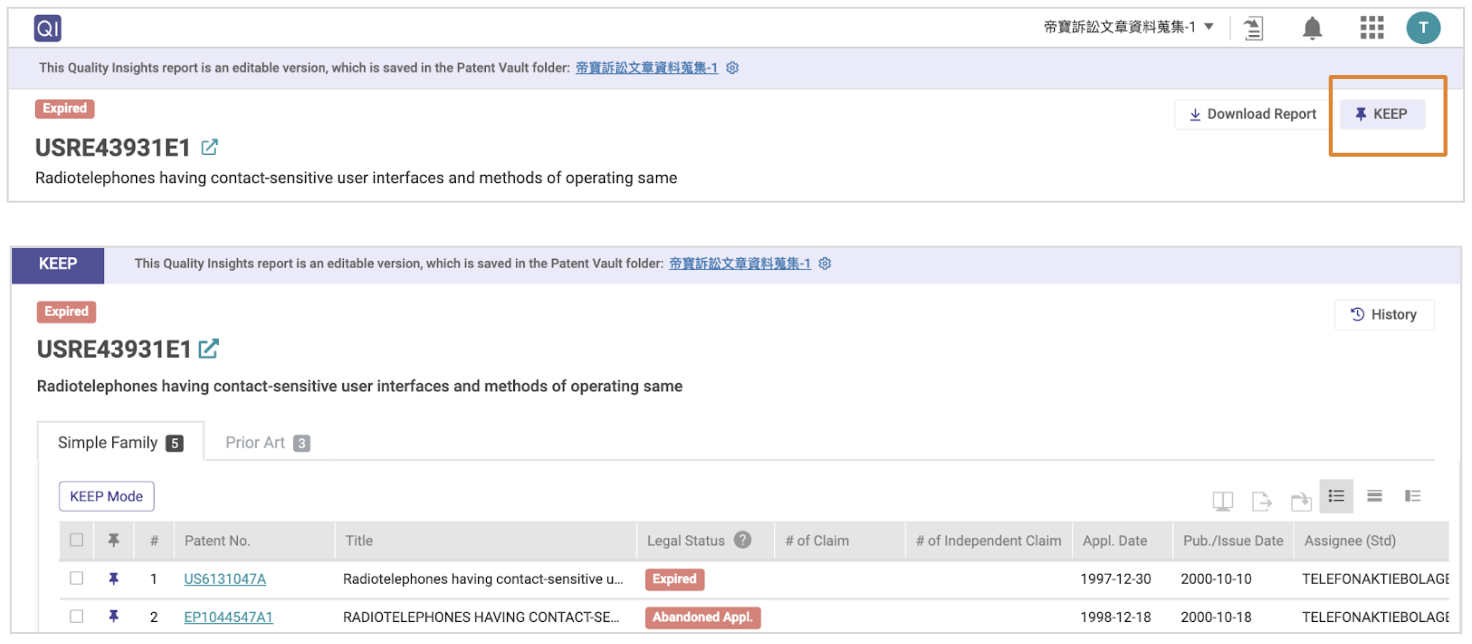
若需查看更多 KEEP 資訊,請查看Patentcloud的幫助中心。
管理專利資料並進行專利檢索— Patent Vault
運用Patent Vault 進階管理分析專案內的專利並與團隊協作
直接將選定的專利儲存入Patent Vault以進行更多的操作,例如:將專利組合保存到可自行命名的資料夾中以便更清楚的分類,在批量專利中搜索請求項用語,以及與同事分享Quality Insights報告。
只需點擊圖表中的任何數字或點,就可以列出相對應的專利清單,選擇你需要的專利,然後點擊彈出窗口左上角的 "儲存到Patent Vault"。
你可以按年份、公司或你需要的任何其他分類來定義資料夾結構。
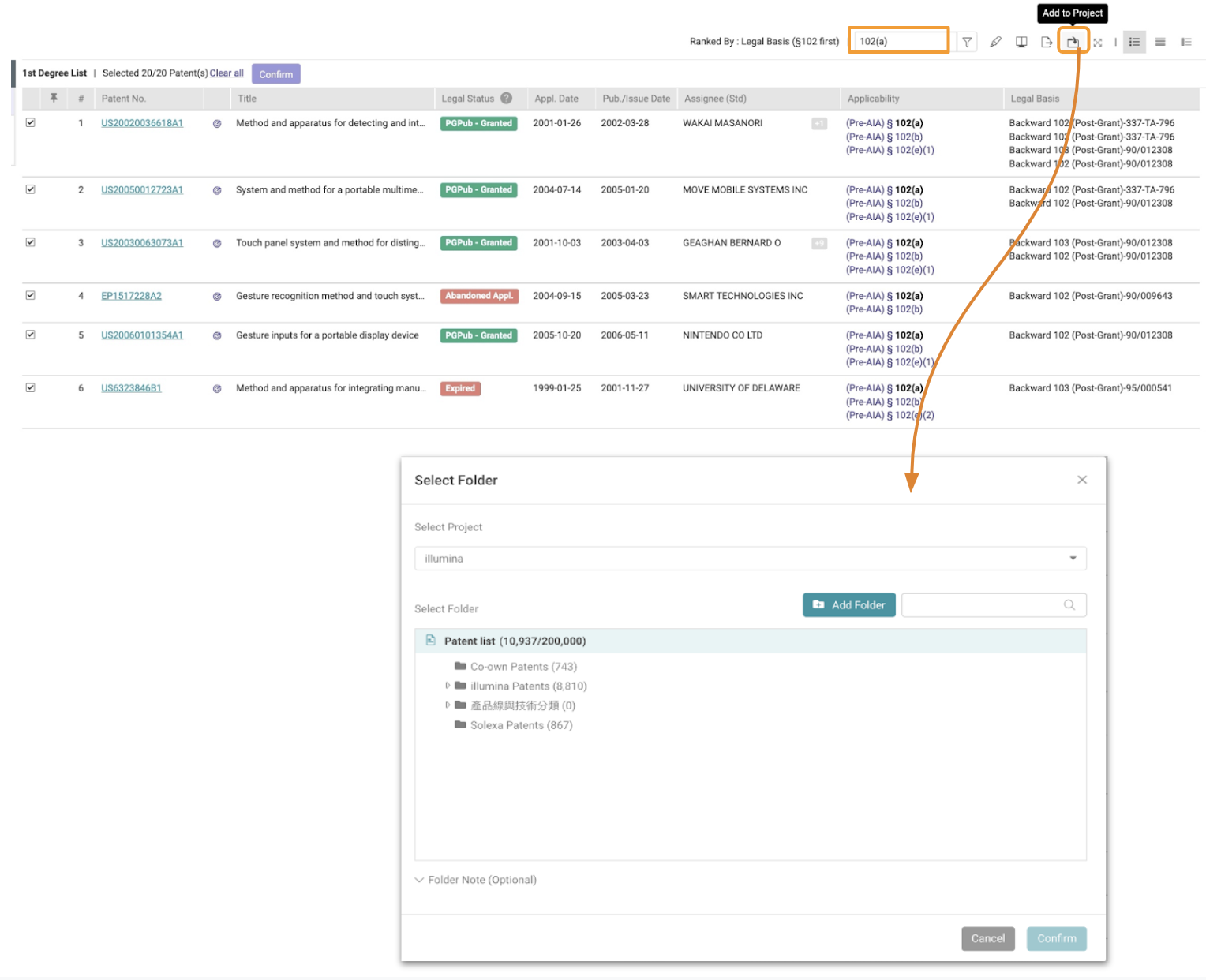
Simply click on any number or point from within the charts to bring up the patent list, select the patents that you need and click “Save to Patent Vault” at the top left corner of the pop-up window.
You can customize the folder structure by year, company, or any other categorization type you need.