Search Results - View Modes
Patent Search offers four different view modes — List, Gallery, Summary, and Side-by-Side modes — to browse patent data.

-
List Mode
View patents as a list.
Split View is available in List Mode and Gallery Mode. By clicking on the eye icon, users can view the patent page of the selected patent on the right while maintaining the patent list on the left.
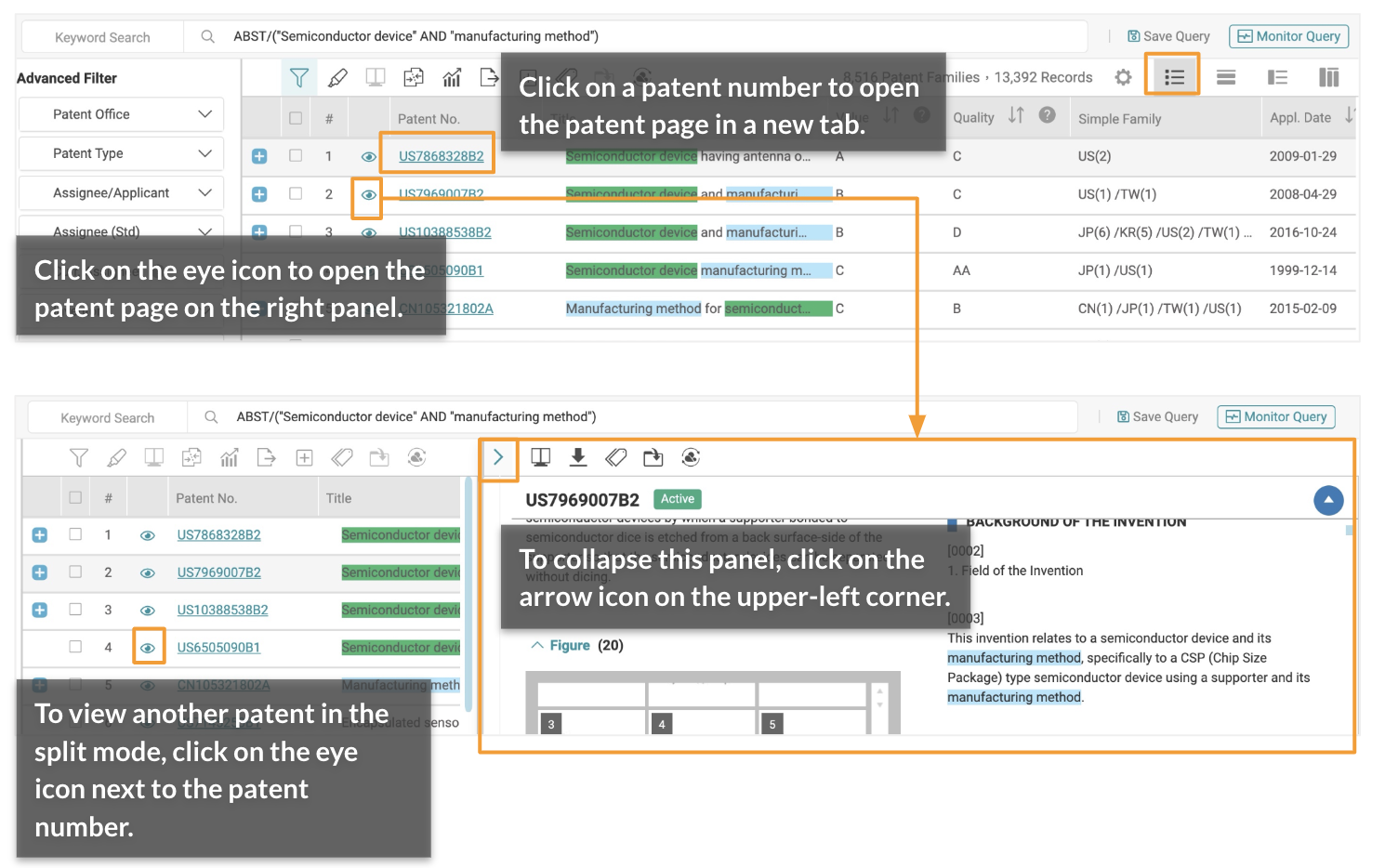
Note: Tools such as Filter, Highlighter, Statistical Chart, Collapse, Expand by Family, and Export) are disabled in Split View.
To set the default view mode and select which columns are displayed, please refer to Search Results - Preferences.
2. Gallery Mode
View all of the patent figures on the search results page. You can click on each patent figure for a larger view.
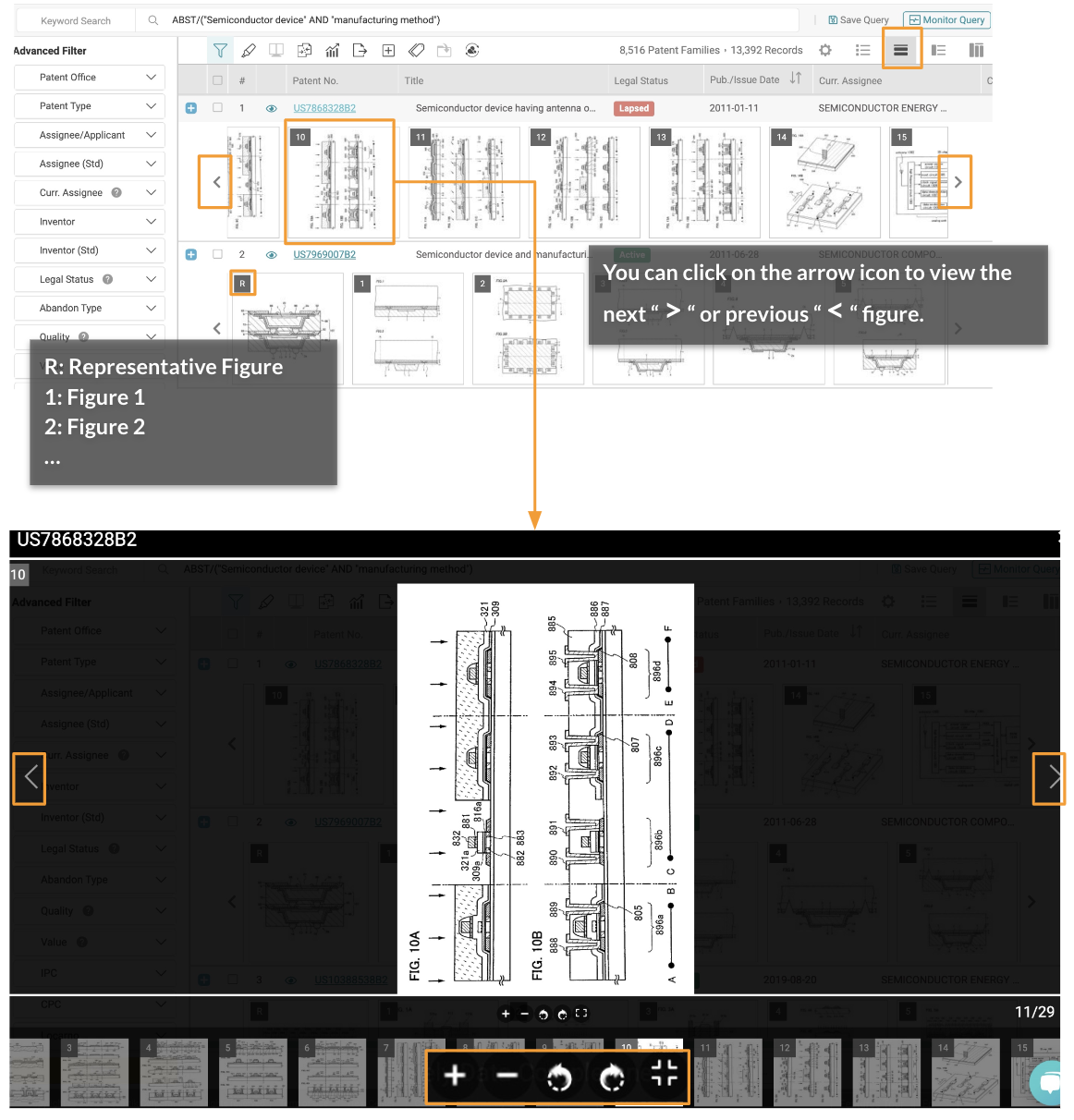
Zoom In, Zoom Out, Rotate Image, and show Full Image (hide/show preview bar below).
To set the default view mode and select which columns are displayed, please refer to Search Results - Preferences.
3. Summary Mode
View the representative figure and bibliographical details.
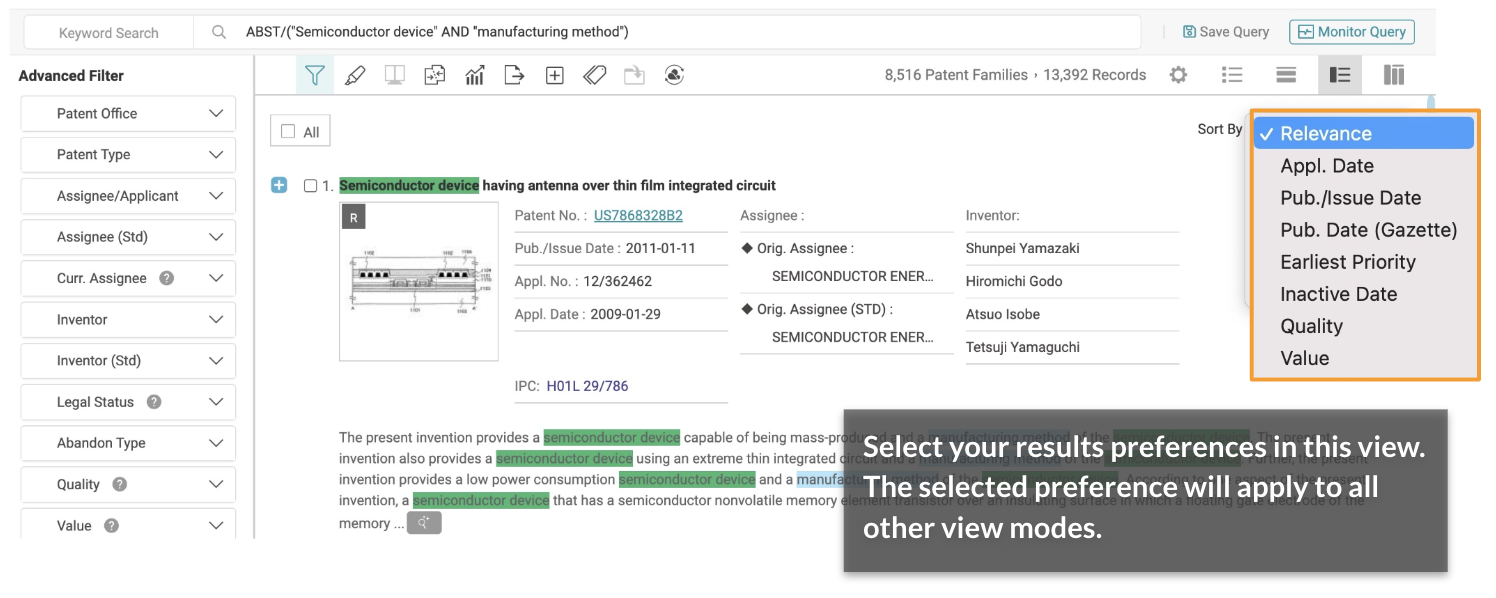
Sort Results
By default, search results are sorted by Relevance. To change this, click on the Sort By dropdown menu, and select to sort results by the Application Date, Publication/Issue Date, Publication Date (Gazette), Earliest Priority, Inactive Date, or Quality and Value.
4. Side-by-Side Mode
Examine patent elements side by side.
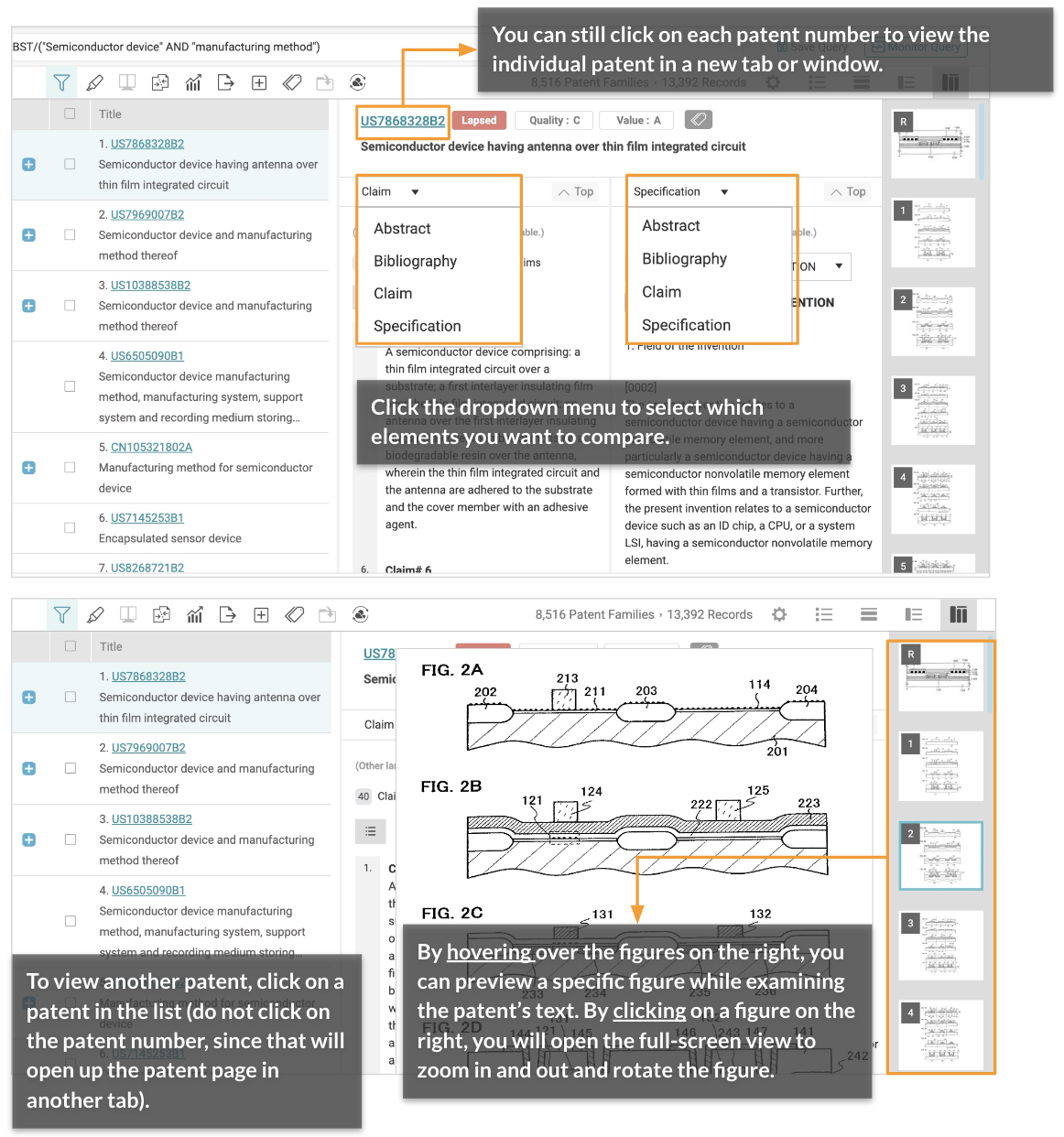
To set the default view mode and select which columns are displayed, please refer to Search Results - Preferences.