Quick Search
There are two ways to search for patents under the Quick Search tab:
- Keyword Search
Get results by simply entering a keyword in the search field.
- Smart Search
Conduct a keyword search for related words and synonyms of the original query without inputting any syntax.
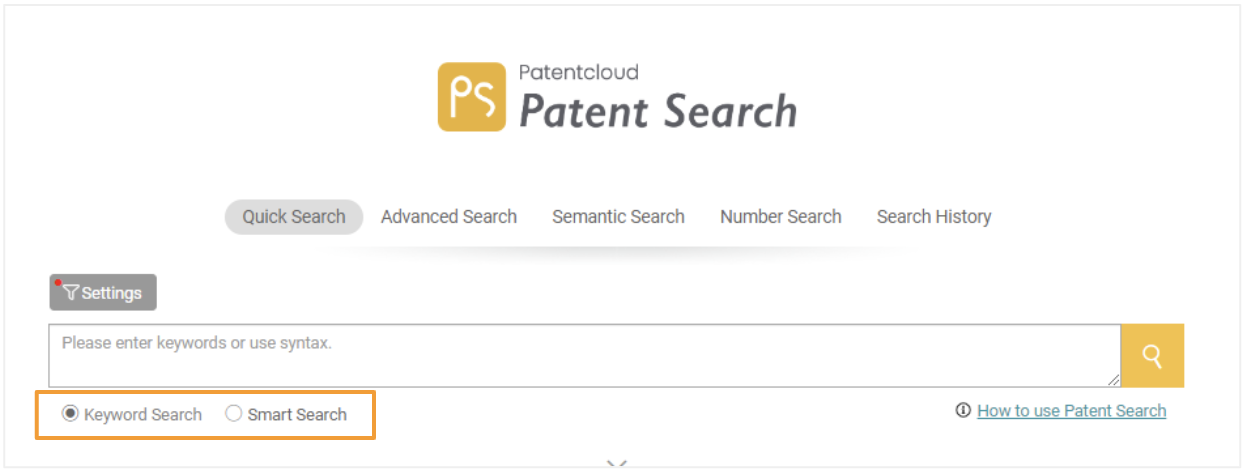
Keyword Search
Enter your search criteria in the search box and click on the Search icon to go to the search result page. You can also use keyword search syntax and Boolean operators (NOT/AND/OR) to obtain a more accurate result (see next page).
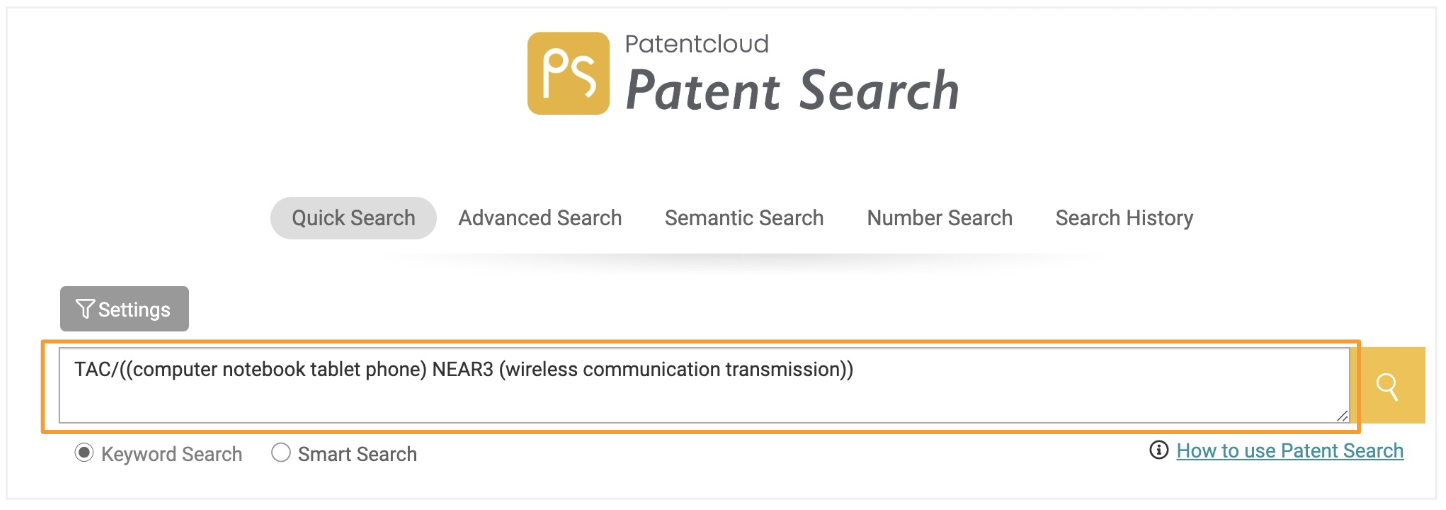
See all syntax codes and definitions.
Quick Search — Keyword Search
For more precise results, click the dropdown arrow to input more specific keyword search fields.
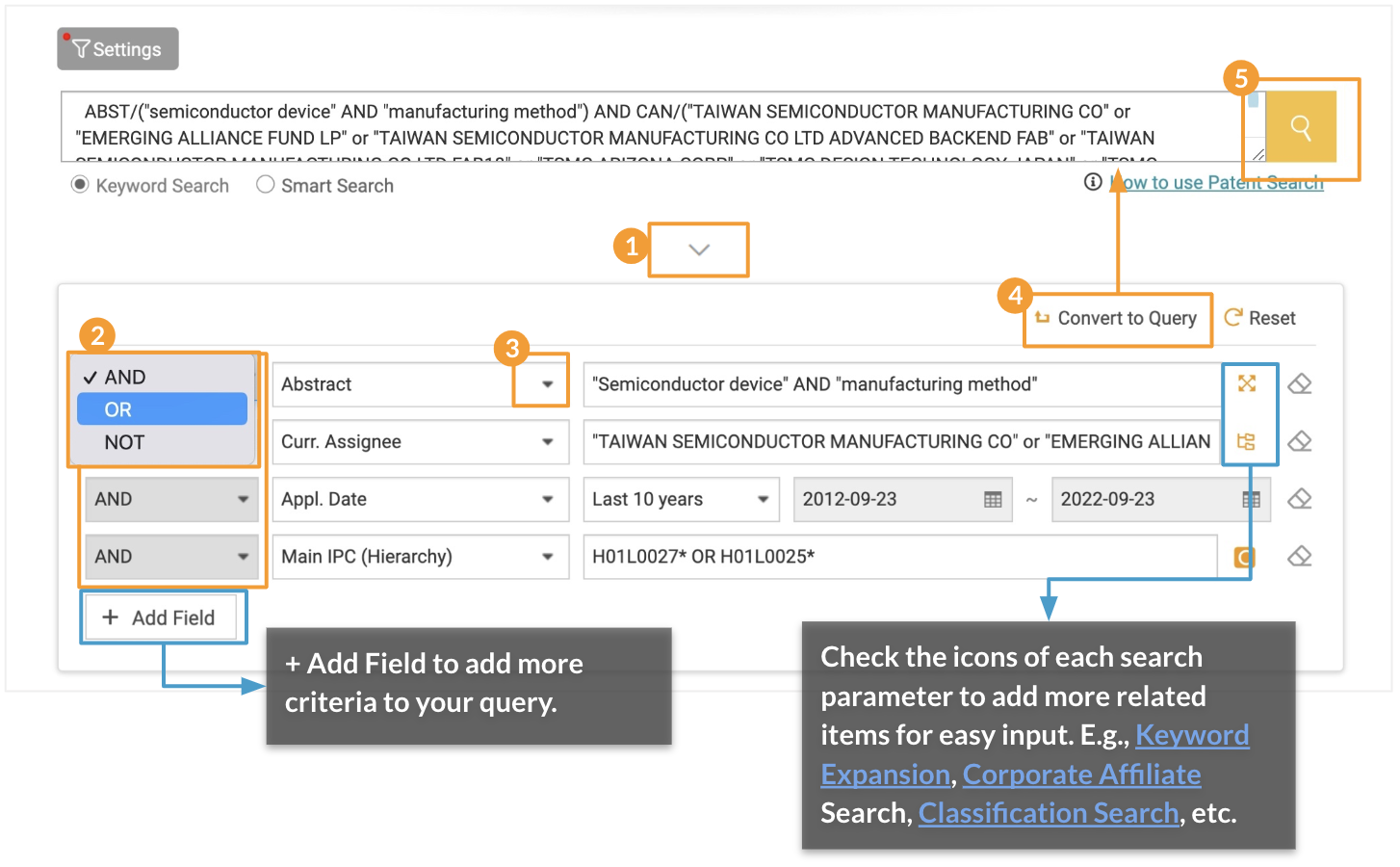
Steps:
- Click on the dropdown arrow to show more search filters.
- Select a Boolean operator.
- Select the search parameters from the dropdown list.
- After you have finished setting all criteria, click Convert to Query. The query will then appear in the correct format in the search box above.
- Click on the Search icon to start your search.
Syntax Keywords
Syntax Keywords provide a list of commonly used search syntax. You can click directly on the syntax you want to use, followed by your search query. To access this syntax box, simply type any known USPTO search syntax or a / in the search box, and it will automatically appear.
See all syntax codes and definitions here.
Quick Search — Smart Search
Smart Search
Operated by machine learning, Smart Search returns relevant results based on the interpretation of important human-language elements. With Smart Search, there is no need to input any syntax, and the searches are performed on all related keywords.
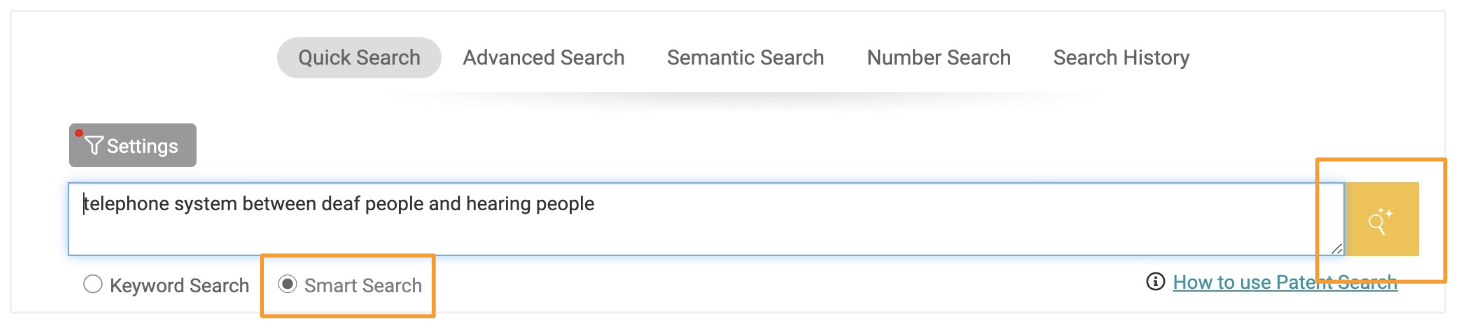
In Quick Search, select Smart Search, input your text query in the search field (without any syntax), and click on the Search icon.
Quick Search — Settings
Customize your search preferences of Patent Offices, Patent Type, and Status before you start your search. The setting preferences are accessible under Quick Search, Advanced Search, and the Search Results page.
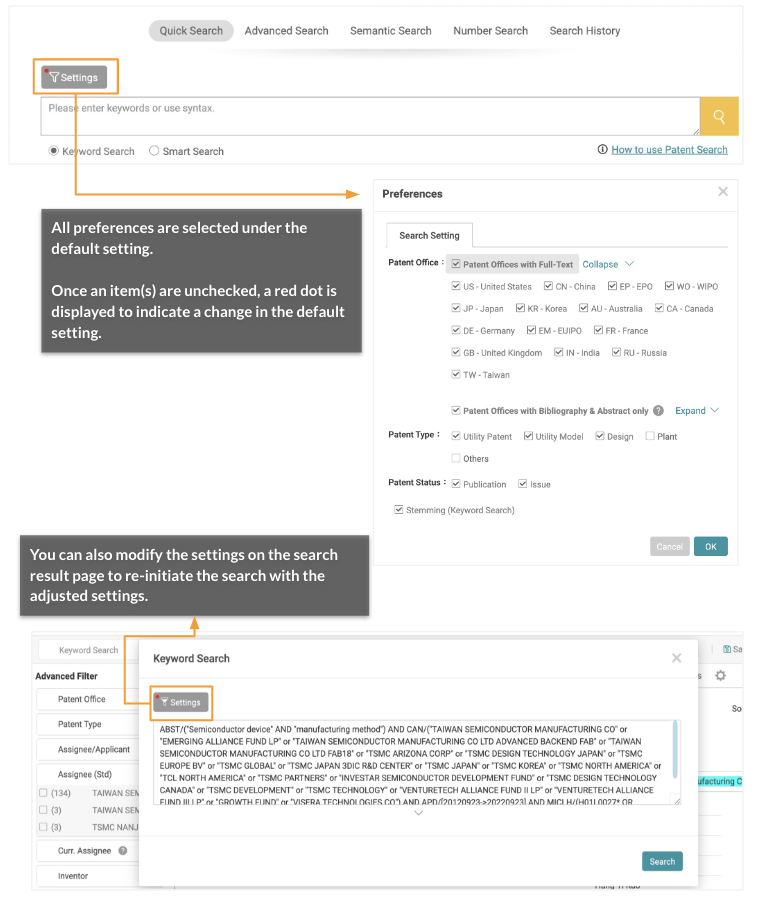
Here is some more information about Patent Search’s Settings.
PTO:
Except for patent data from Australia, China, Canada, EPO, EM, France, Germany, Japan, Korea, the United Kingdom, Taiwan, India, Russia, and WIPO which holds full-text documents, most patent data is collected from DOCDB and consists primarily of the bibliography, abstract, and family data.*
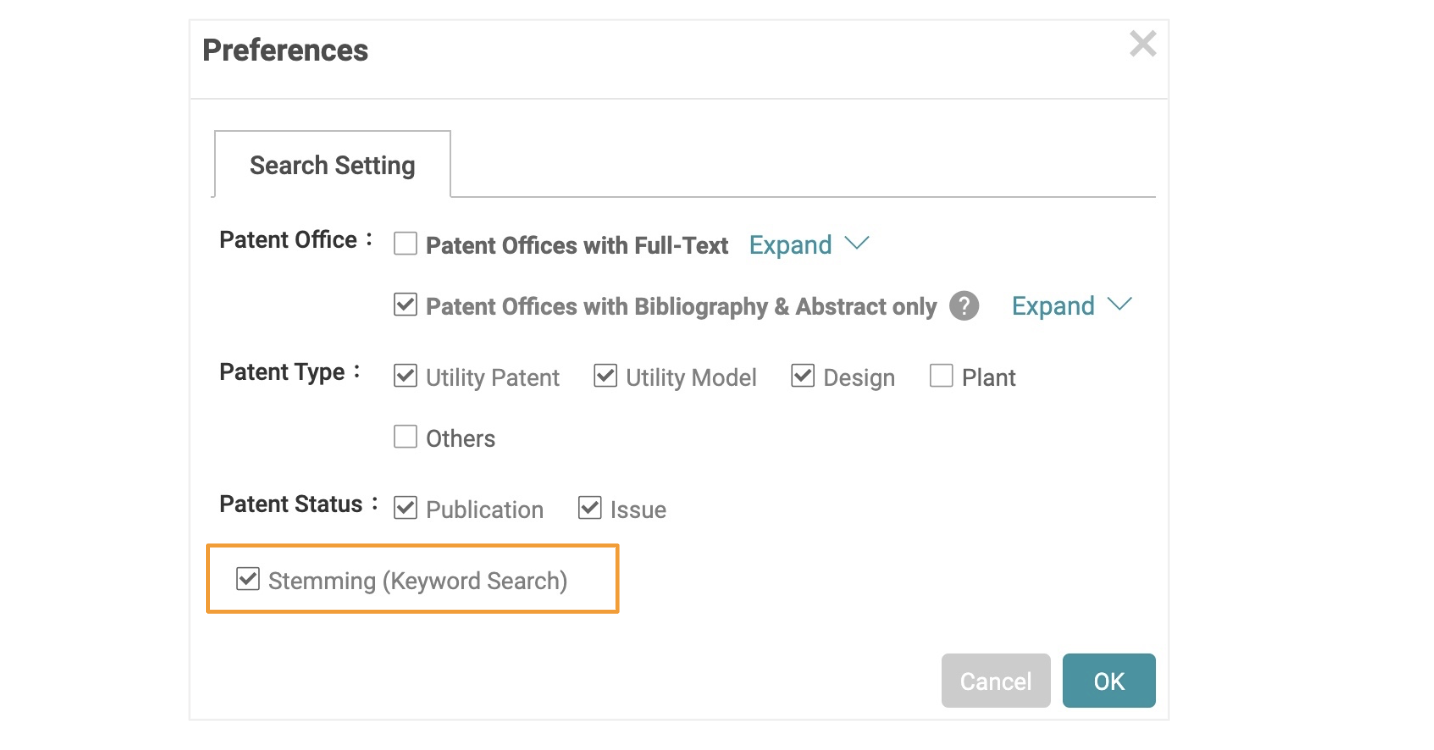
Stemming:
When stemming is enabled, the Patent Search results will include words with the same root as your search term. This helps to expand your search. For example, with a search term of “looking,” you will get a stemming result set that includes “look,” “looking,” or “looked,” because they share the same root—“look.” Stemming cannot be applied to any search term with a wildcard (“*” or “?”).
Stop Words
Words such as: “a,” “the,” “of” are considered “stop words.” These words appear so frequently that they have lost their usefulness as search terms. As a result, these stop words are not searchable terms in Patentcloud.
*Visit Patentcloud’s Timely Data Completeness page for our proprietary data status.