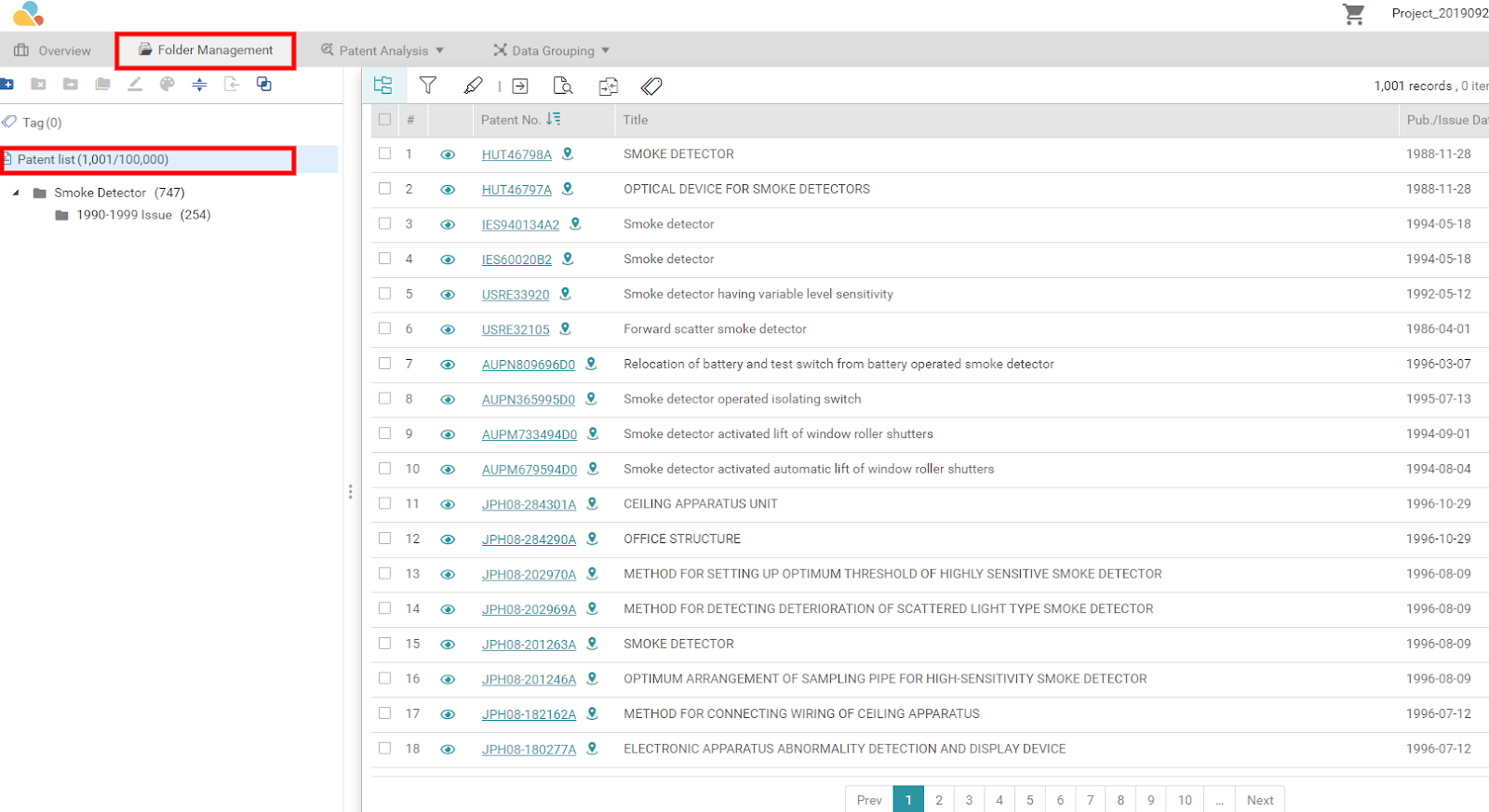Add to a Project in Patent Vault
Patent Search users with Patent Vault can save selected search results and add them directly to a project.
Selecting patents
To select or deselect all results, please refer to this article. Caution: If the results have been collapsed by application number or family, users have an Import Option of selecting the Representative Patent Only.
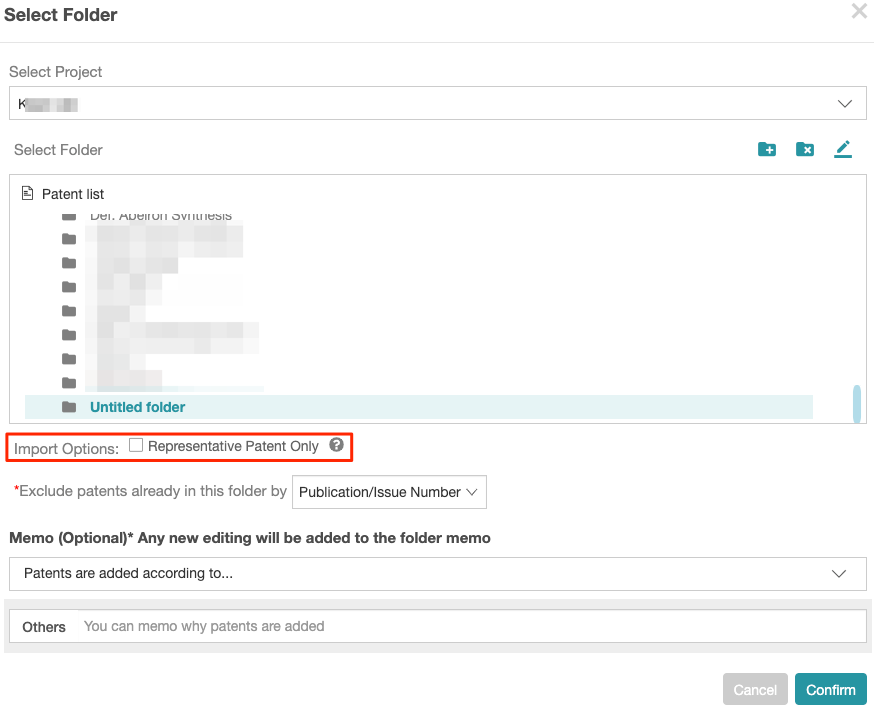
Representative Patent relates to the first or visible result on the search results page once the collapse feature has been activated — please refer to the image below.
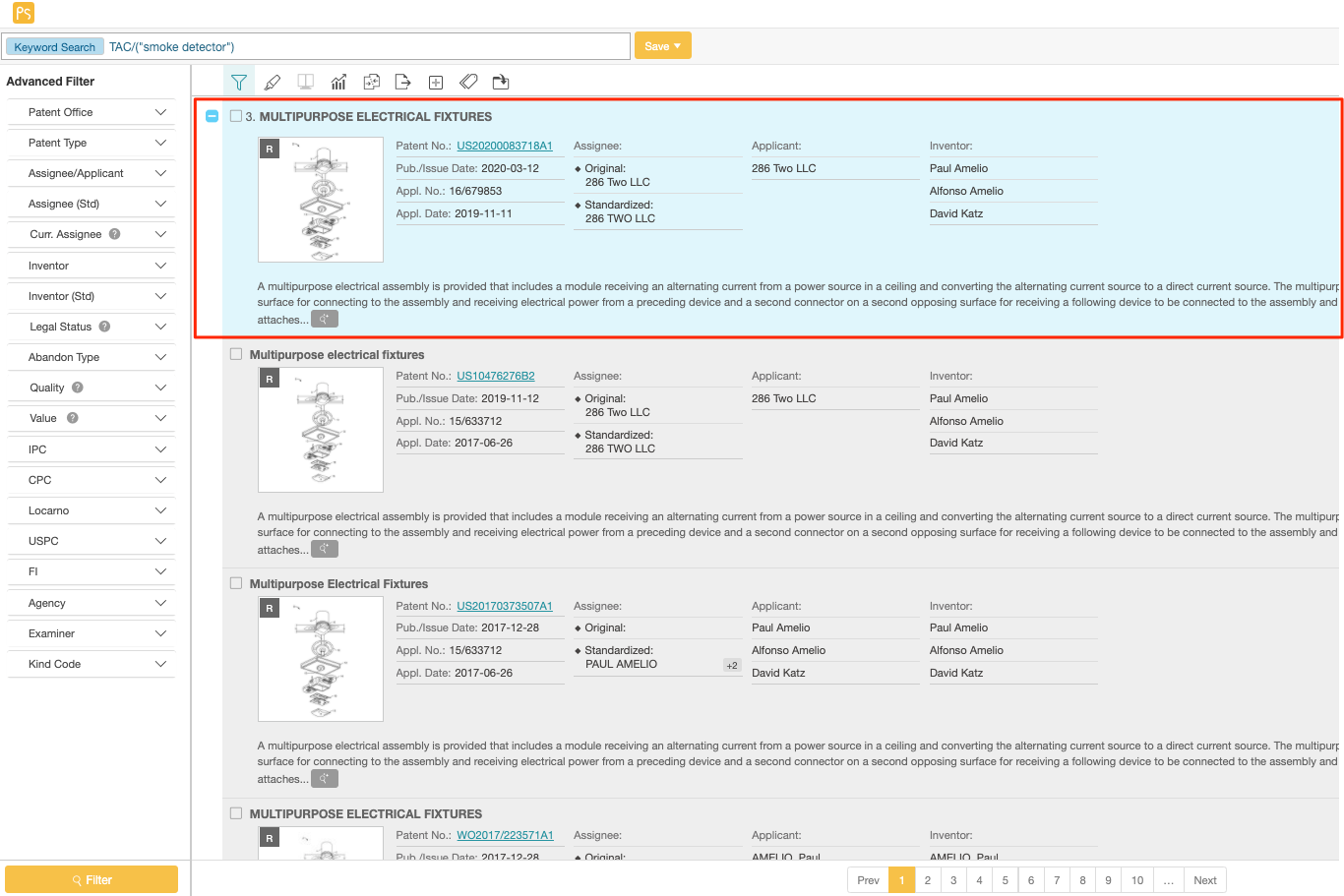
Adding patents to a project
- After selecting the patents, click on the Add to Project icon
 .
.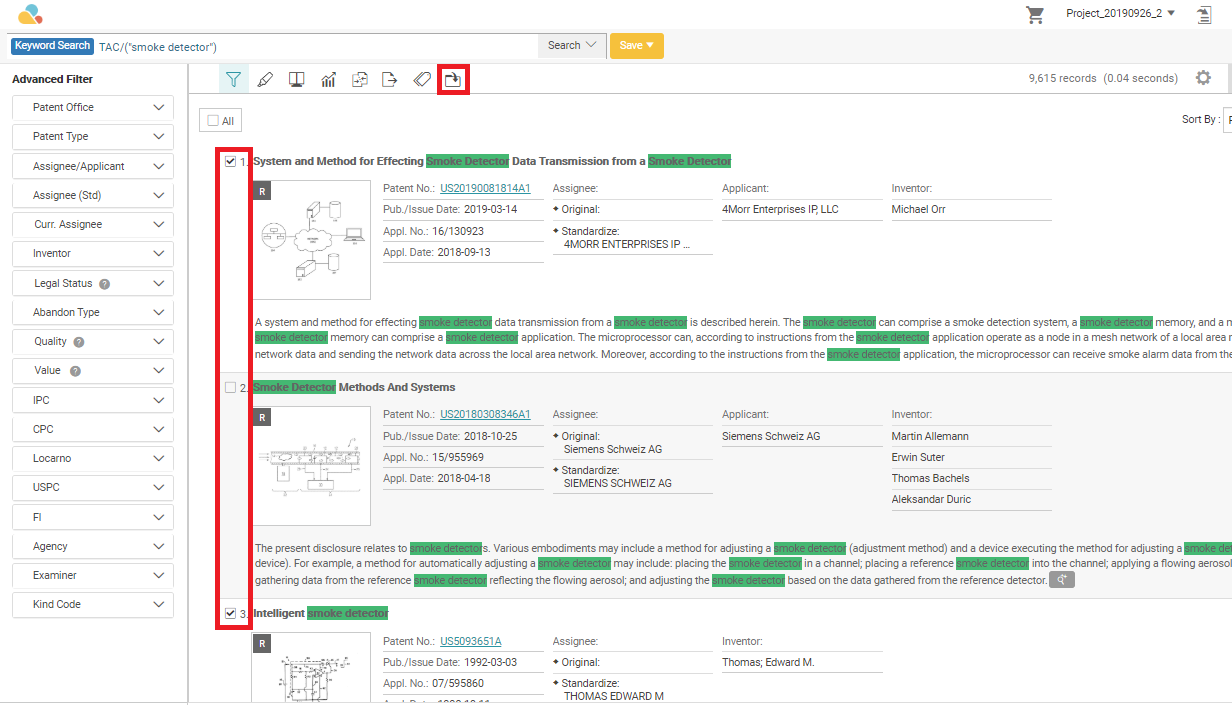
- Select an existing folder by clicking on the folder name. Otherwise, create a new folder by clicking on Patent List, then on the Add icon (as shown below). Click on the Edit icon to rename the folder. Then, click Confirm.
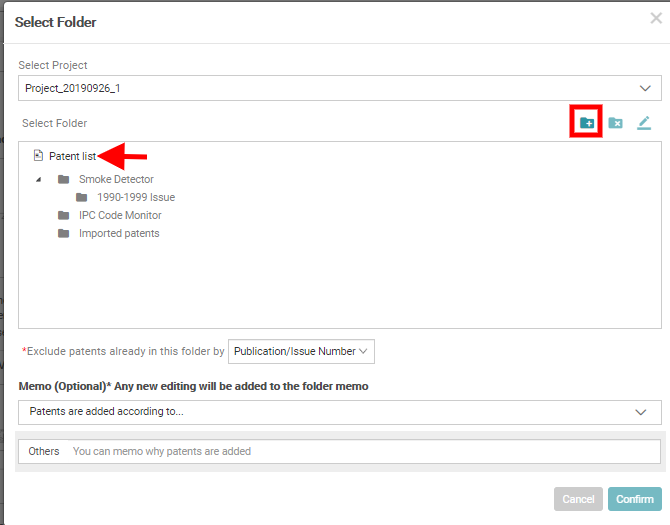
- Users can add a memo about why the patents have been added to the folder. Memos can be classified by Abstract, Claims, Figures, Specifications, or Others. Click Confirm.
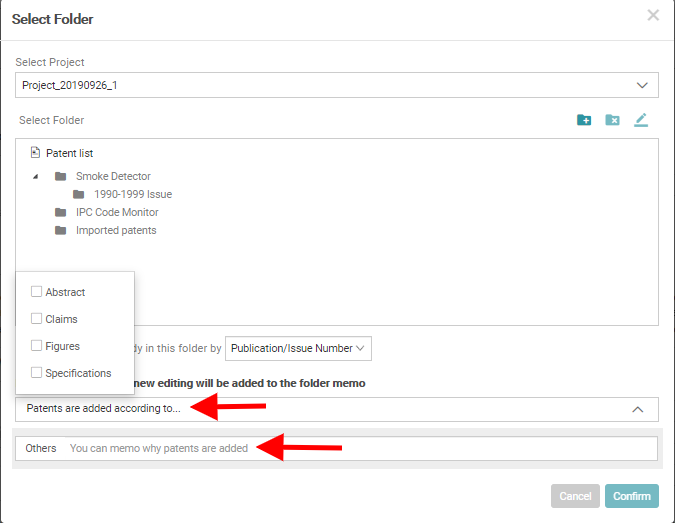
- Open Patent Vault and select the required project — the added patents can now be found in their corresponding folder.