Search Results
Semantic Search will list the top 300 most relevant search results. There may be more than 300 results, but only the 300 most relevant will be listed. Semantic Search uses InQuartik’s proprietary algorithm to analyze the semantic similarity of the keyword and the patent text, with the patents with the most similarity listed first.
Highly relevant results are starred.
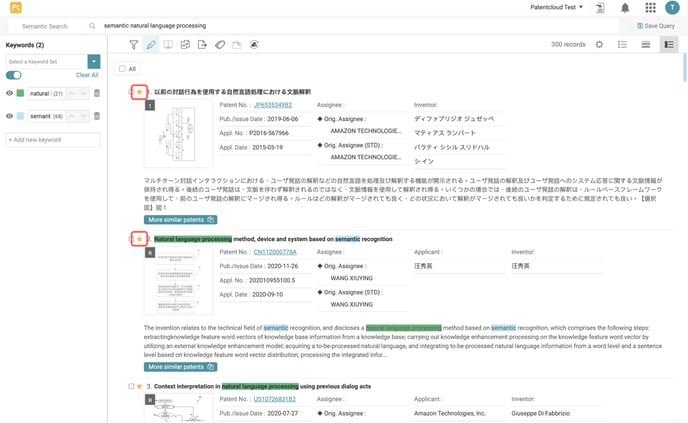
In this article, learn how to:
Collapse by Application No. or by Family
Add a specific search result to update your query
Highlight and save keywords
System-identified keywords are highlighted automatically.
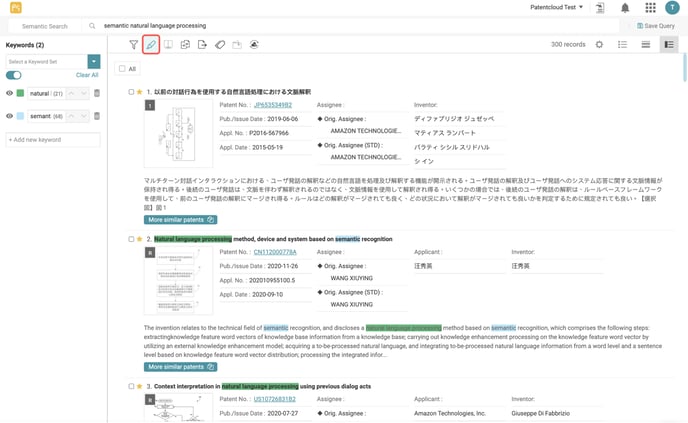
Click on the Highlighter icon to add and/or remove keywords or turn the highlighter feature on or off. Users can also save ten sets that can hold up to 40 keywords in each — this makes it quicker and easier to highlight the same set of keywords across different search results.
To learn more, refer to the Highlighter guide.
Filter results
Users can further refine their search by using the Advanced Filter on the left pane. Click on the Filter icon to view the available options.
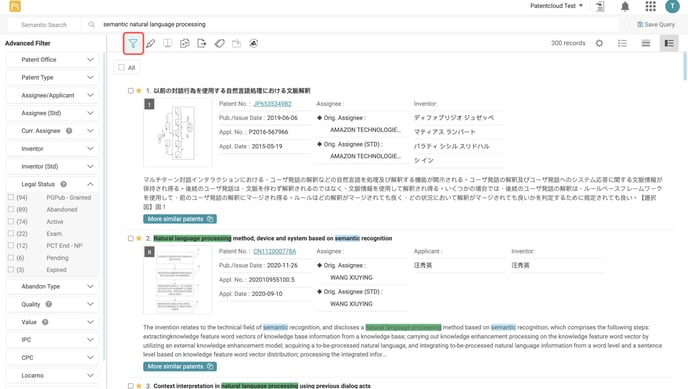
Collapse by Application No. or by Family
Go through the Semantic Search results quickly by using the Collapse function. Collapse results by application number or by family. The sort sequence (#) will still be based on the family member with the highest rank.
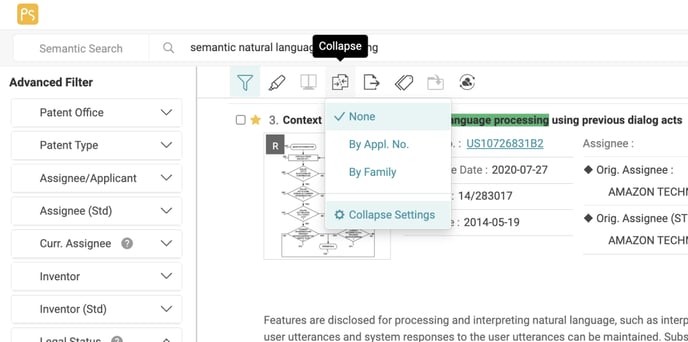
Consider using different view modes to suit your reading preference.
Add a specific search result to update your query
Users can make use of a highly relevant search result to update their query and improve the relevance of their results.
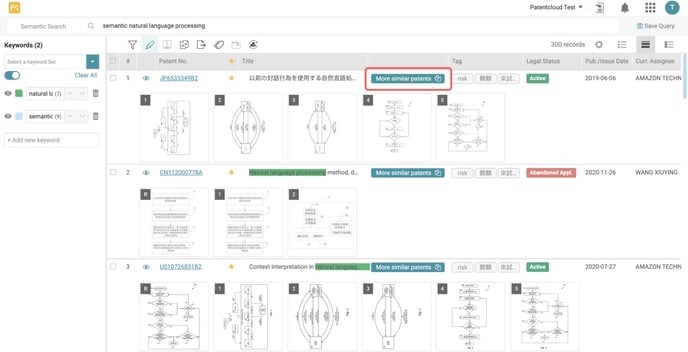
Clicking on the More Like button will enable the system to run another 300 results using the selected patent and the original search text as a new query.