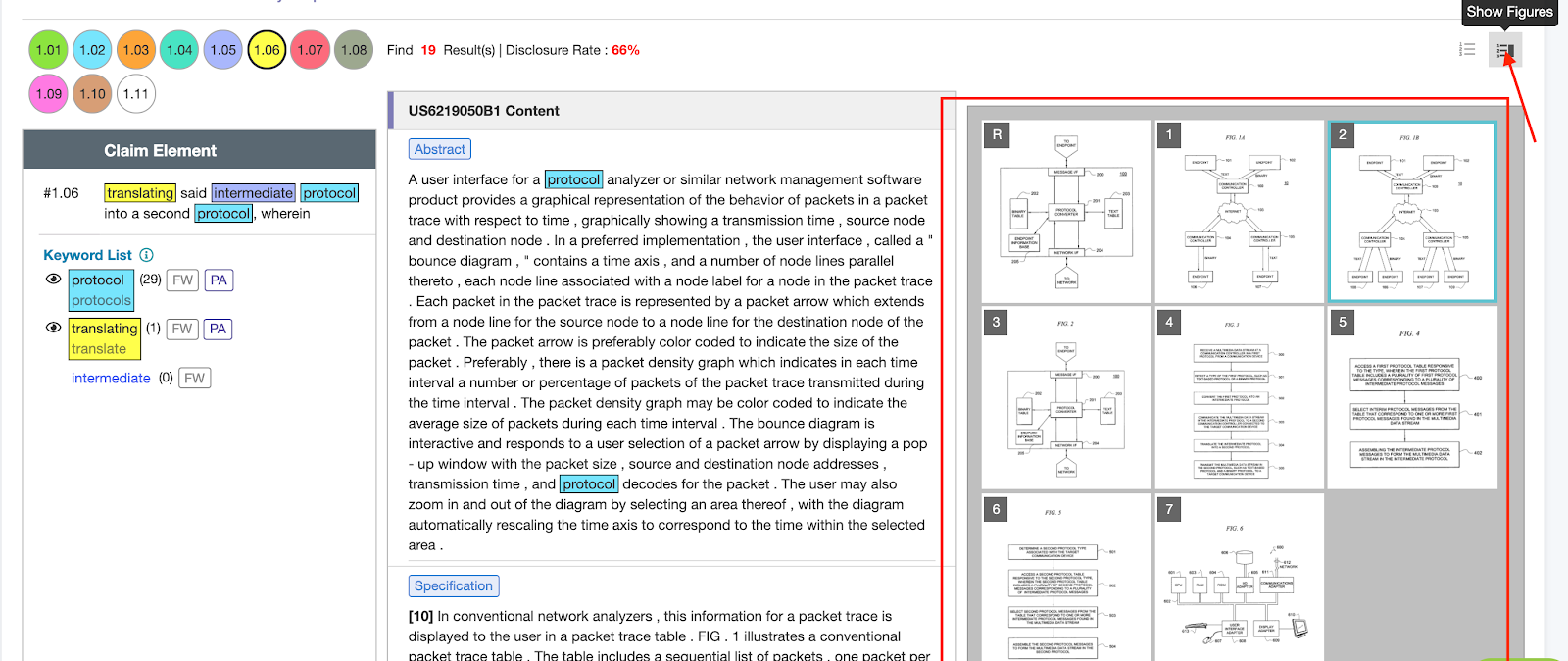Prior Art Analytics
This function is intended for prior art claim charting.
 The Prior Art Analytics icon is always located next to the US patents identified in Family Prior Art, Prior Art Finder, and Semantic Prior Art. It compares the patent’s claims with the US prior art references — using a percentage % to reflect the disclosure rate of claim terms.
The Prior Art Analytics icon is always located next to the US patents identified in Family Prior Art, Prior Art Finder, and Semantic Prior Art. It compares the patent’s claims with the US prior art references — using a percentage % to reflect the disclosure rate of claim terms.
In the example of US7773588B2 — the patent at issue — we clicked the icon next to US6219050B1 — one of the 2nd degree prior art references on the top.
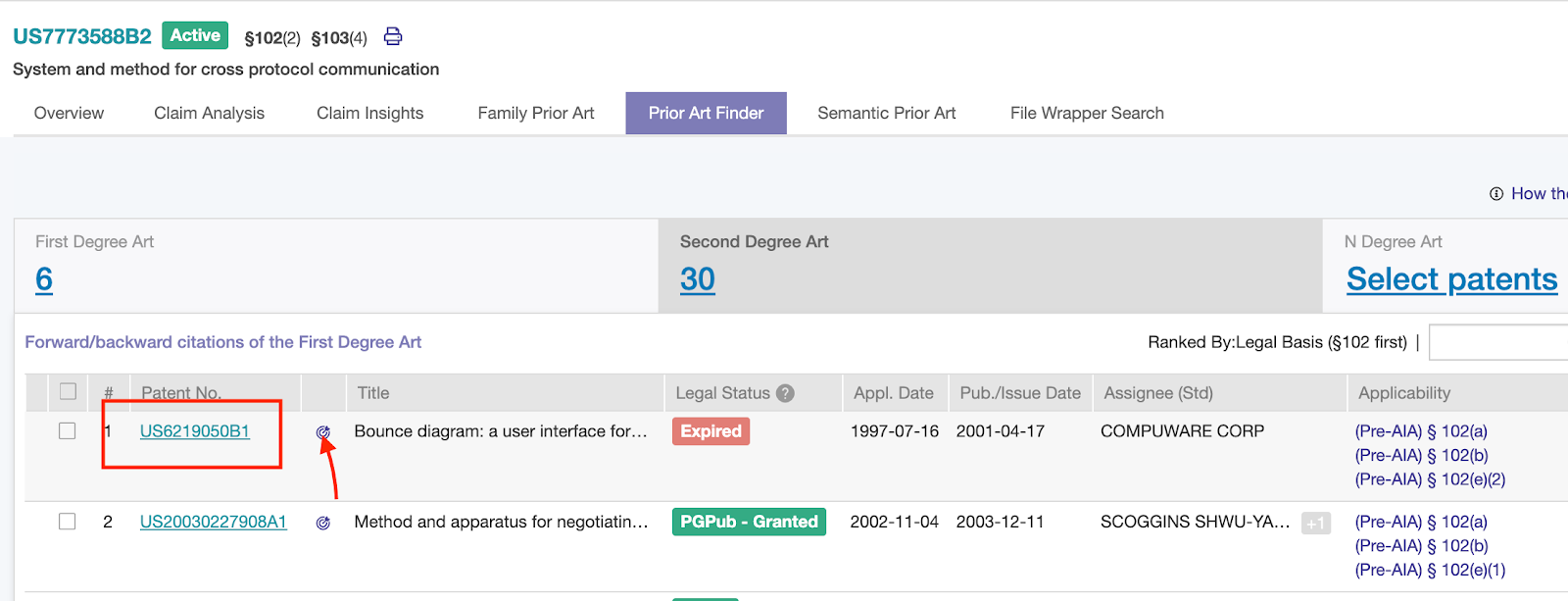
Summary Table
After clicking on the Prior Art Analytics icon, a summary table will show up on an individual pop-up page with the disclosure rate of claim terms corresponding to the file wrapper of the patent at issue.
For example, Claim 1 comes with a percentage of 80%, which indicates how much the claim terms were explained by the examiners with their prior art references during the prosecution history and post-grant proceedings. For more details about how the percentage is calculated, please refer to Claim Insights.
In correspondence to the selected prior art US6219050B1, Select to Calculate indicates that the disclosure rate of claim terms extracted from US7773588B2 — the patent at issue — has not yet been reckoned by Quality Insights.
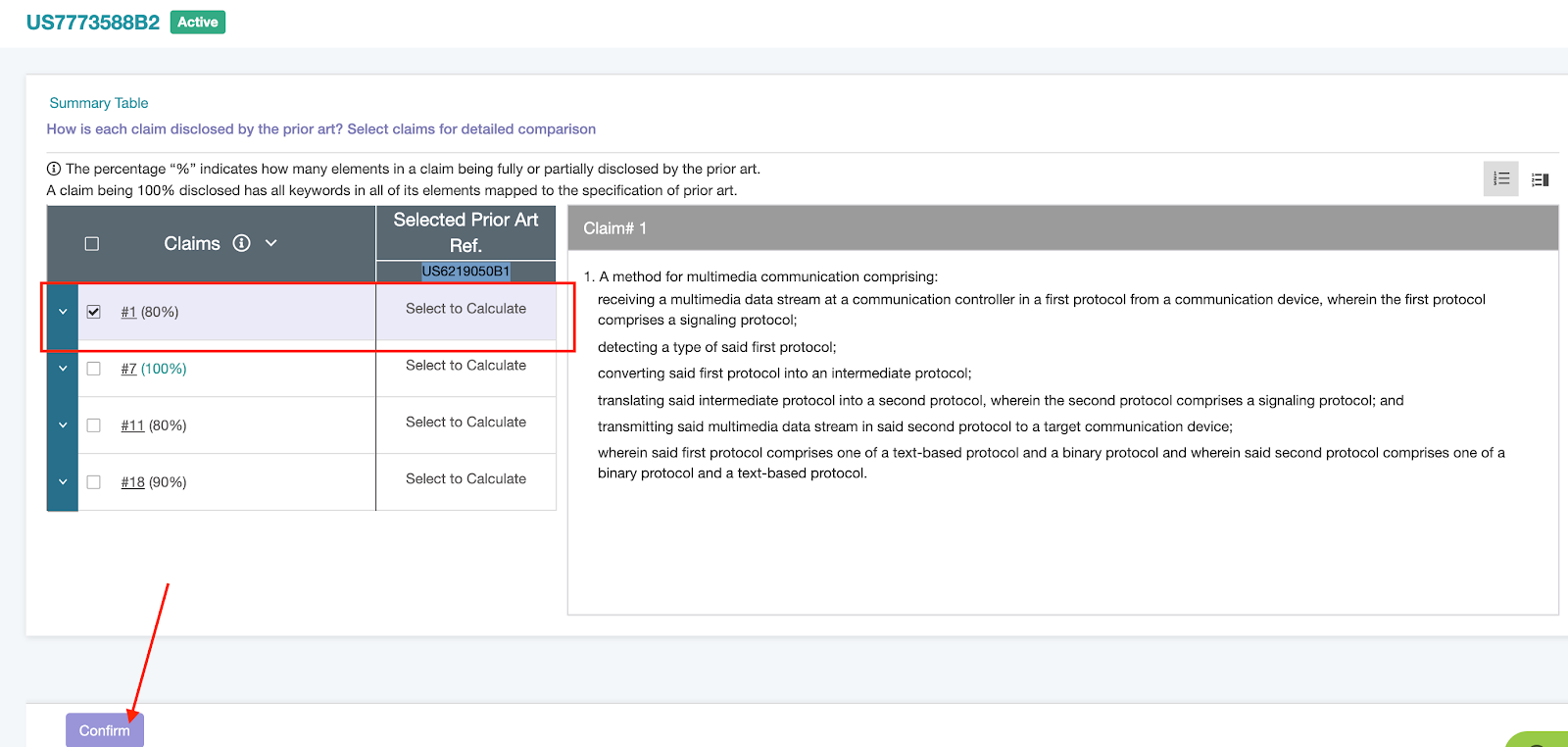
How does Quality Insights calculate?
Let’s choose Claim 1, to begin with. By clicking on Confirm, Quality Insights will calculate each and every claim element in terms of individual disclosure. Once it’s done and the user flips back to the Summary Table, the user will now see that 50% of the terms from Claim 1 of US7773588B2 can be found in the full text of US6219050B1. The closer to 100%, the higher potential this selected prior art has.
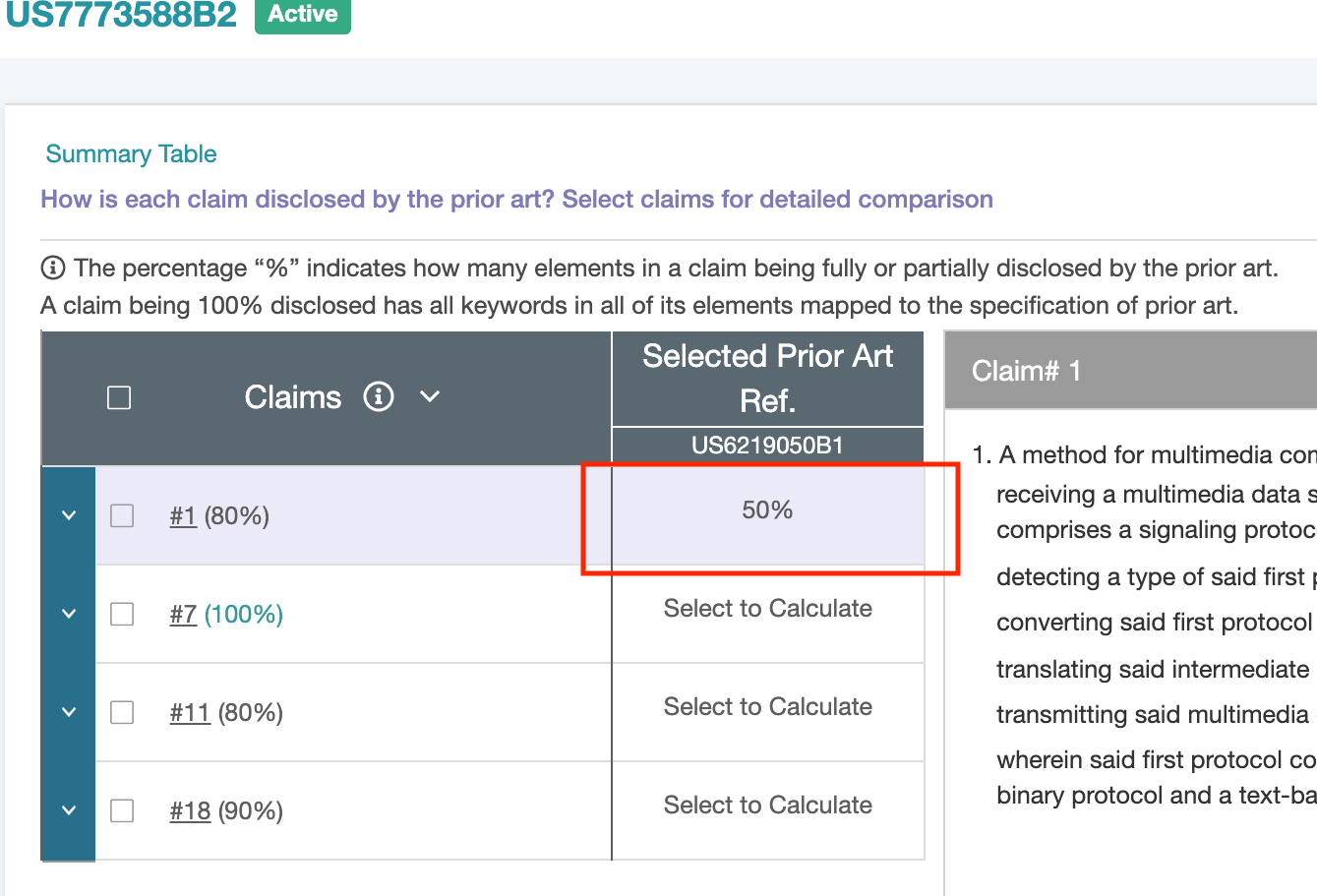
Select a Claim
After choosing a claim, the user will see that it is further broken down into claim elements. Hovering over with the cursor will reveal the contents of a claim element — where the % indicates the disclosure rate of its claim terms explained in the file wrappers and dockets.
To choose another claim, click on Summary Table to go back.
In the example of comparing the first claim of US7773588B2 with the potential prior art of US6219050B1, each % under US6219050B1 indicates — out of the total number of claim terms defined for each corresponding element of US7773588B2 — how many terms can also be discovered in the full text of US6219050B.
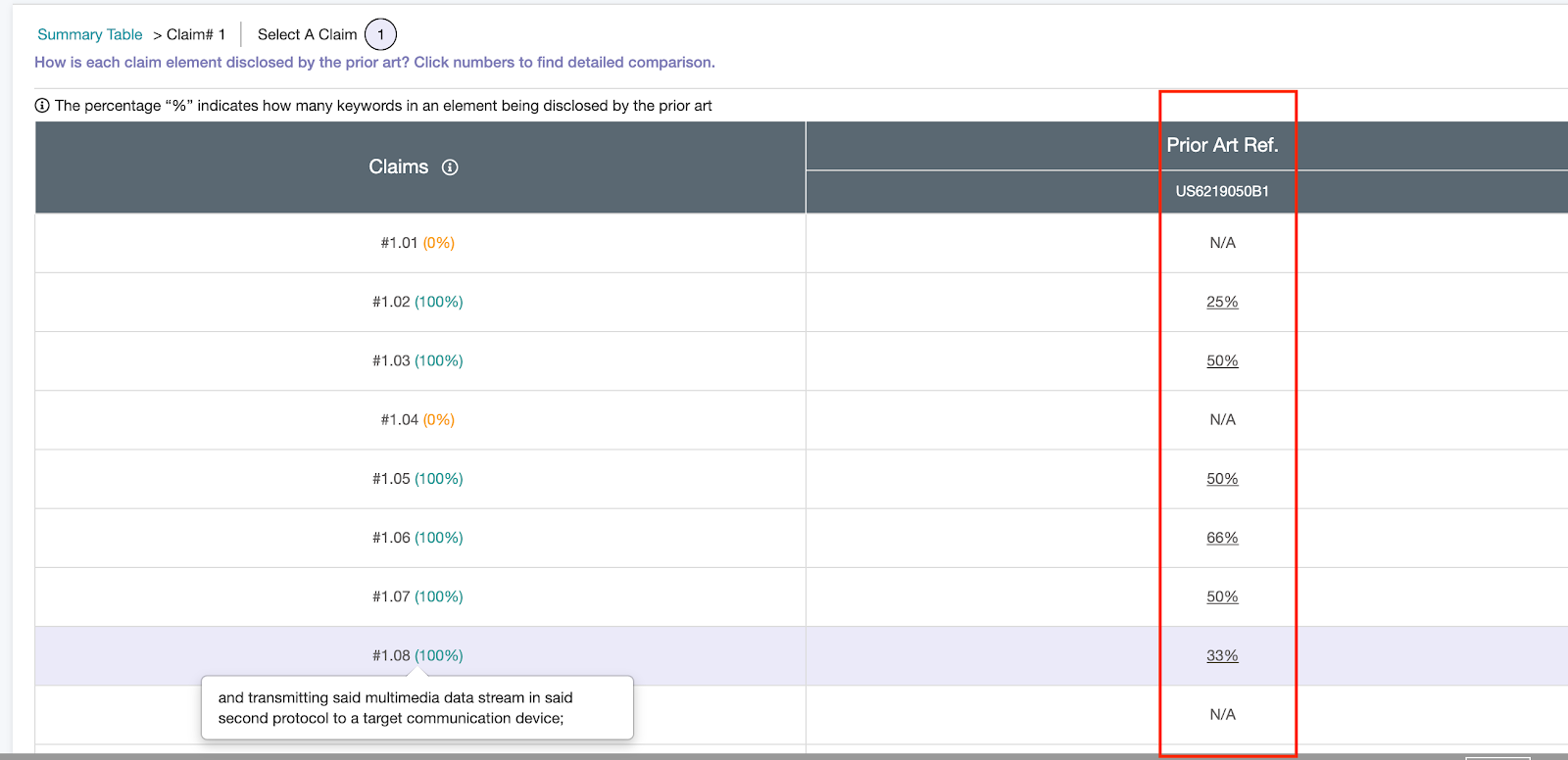
To explore a claim element, click on its corresponding %. Let’s use #1.06, for example. It has a disclosure rate of 66% corresponding to it.
How is the 66% calculated? Two (protocol and transmitting) of the three claim terms (protocol, transmitting, and intermediate) are found in the content of US6219050B1. There are 19 results for these two claim terms, appearing in different tenses (verbs) or singular/plural forms (nouns).
On the Keyword List, FW stands for File Wrapper — suggesting that this keyword was disclosed during the prosecution history and post-grant proceedings. PA stands for Prior Art — indicating that this keyword was found in the selected prior art.
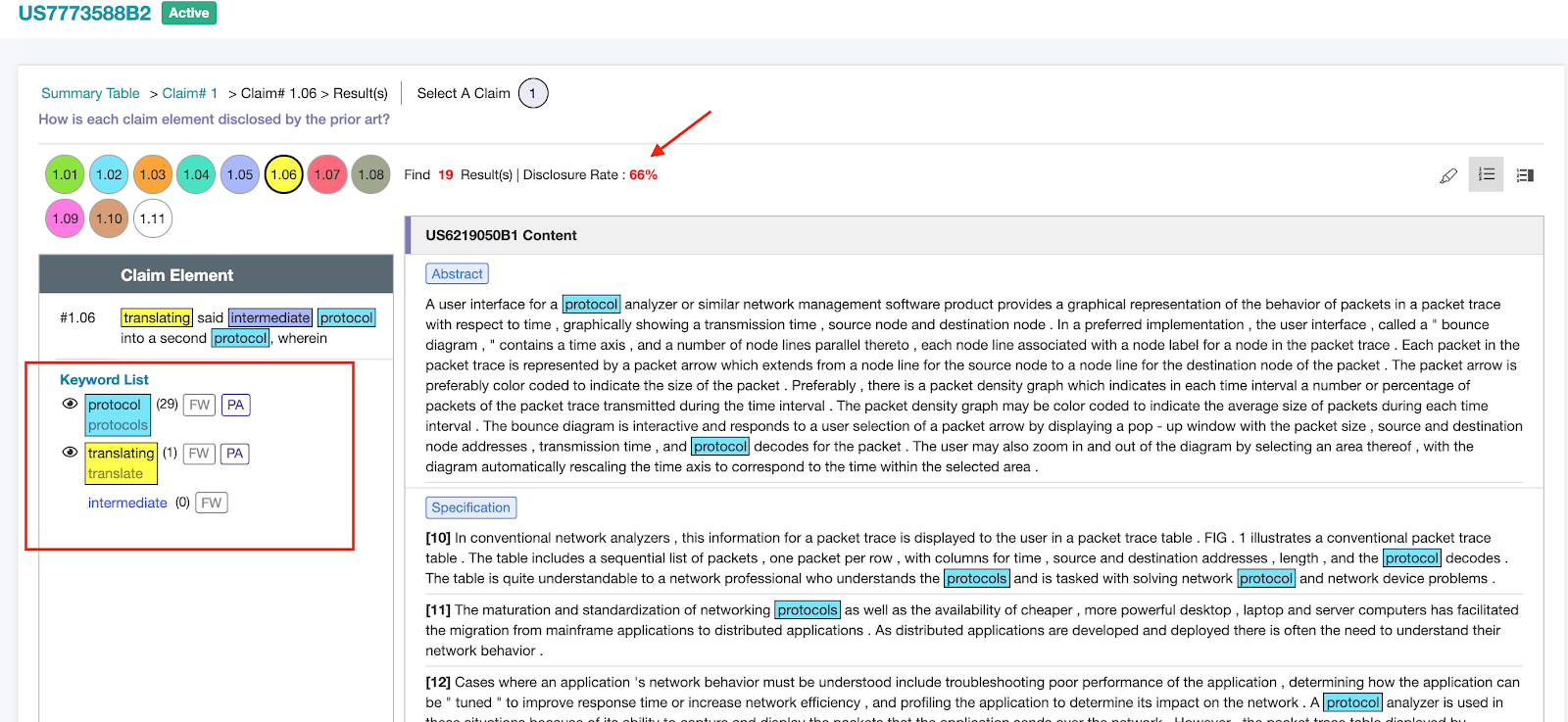
Highlighter
To make a customized keyword listing, users can click on the Highlighter icon to personalize keywords by Saving to Keyword Set. Additionally, it can be used to quickly search for a particular keyword or phrase in the full text.
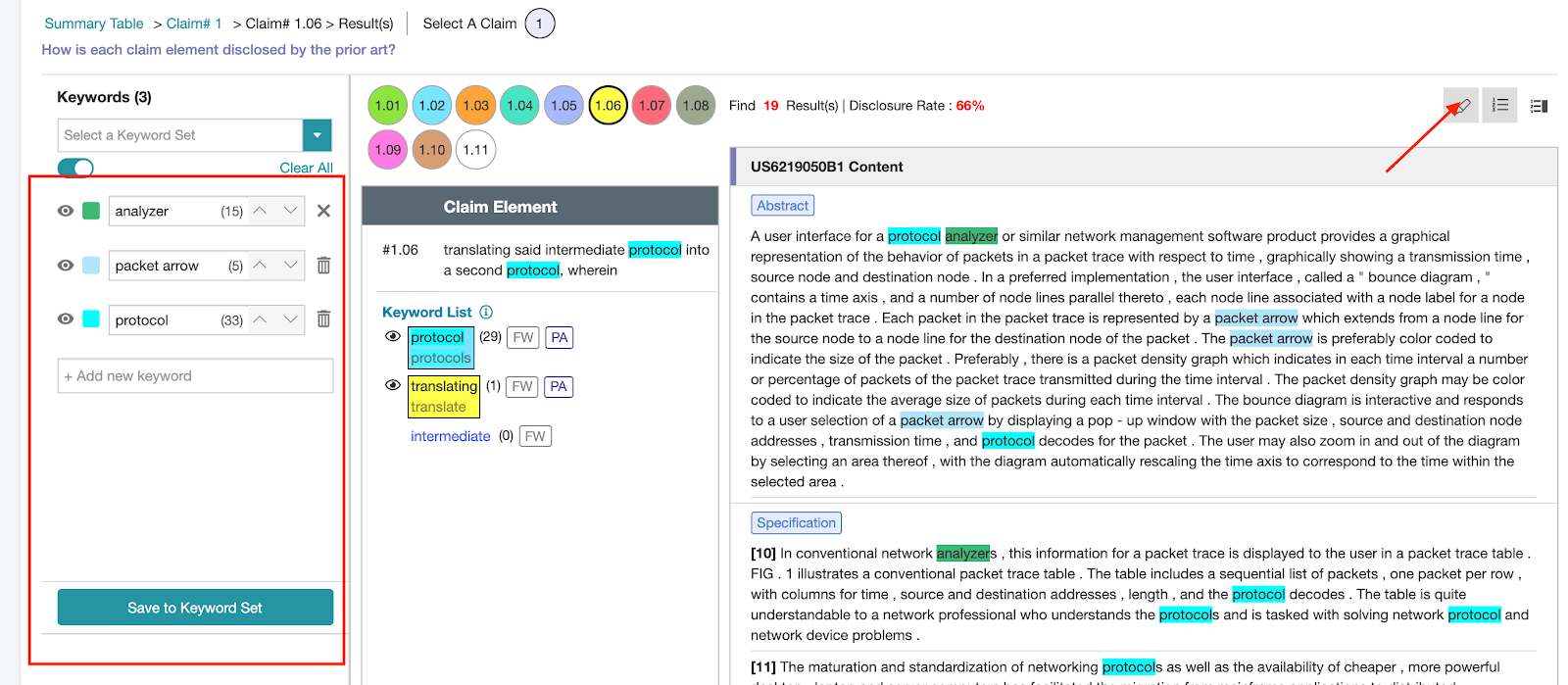
Show or Hide Figures
In both the Summary Table and Select a Claim, users can always view the figures of a patent if they can help with better understanding the claims.
In the Summary Table, clicking on the Show Figures icon will bring out all of the figures. To enlarge the image, click on the figure. Selecting Hide Figures will hide the figures.
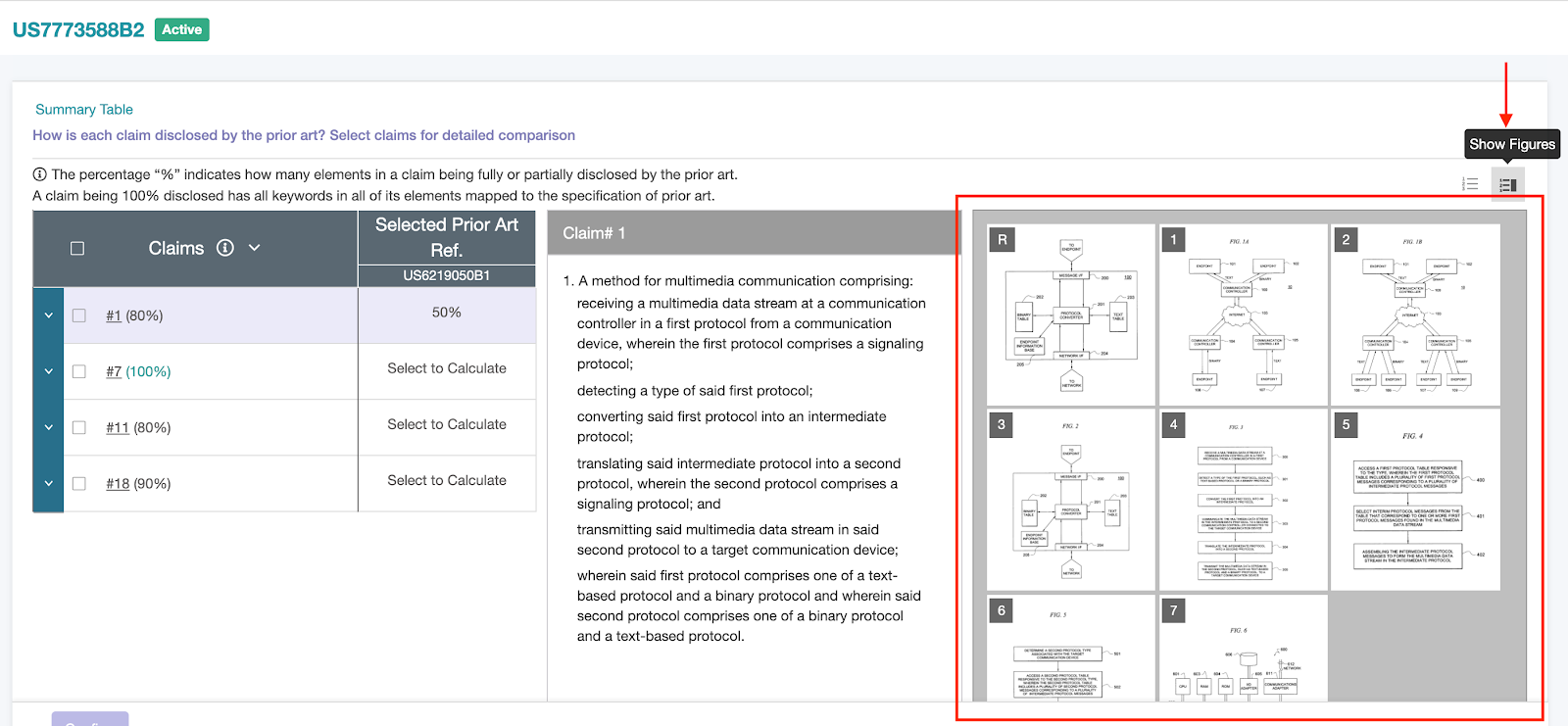
Similarly, on the Select a Claim pages, the user can click on the Show Figures icon to better understand the potential art. Finally, to deactivate the function, the user may click on the Hide Figures icon.