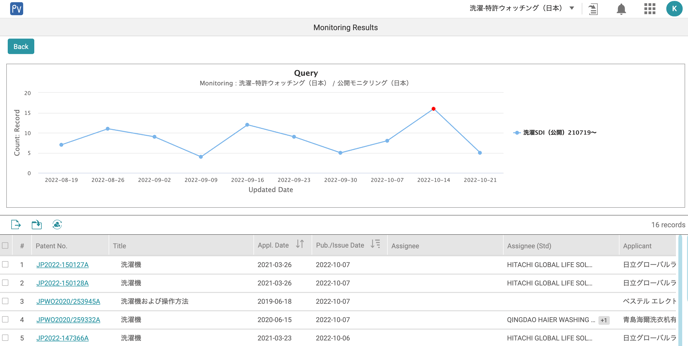New Patent Monitoring (Monitor Query)
Query Monitoring is available to Patent Search subscribers who also purchased Patent Vault. This feature allows users to automatically monitor and display the results of their monitor query on a predetermined schedule. To create Query Monitoring, use Patent Search. To view the Query Monitoring results, use Patent Vault.
Create
- In Patent Search, enter a query and click on Search.
- On the search results page, click on the Save dropdown button and choose Monitor Query to set up a new monitor.
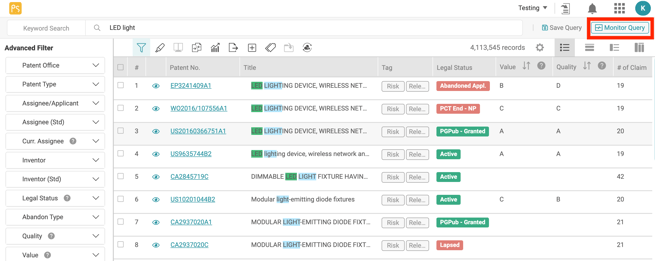
- If a search query has previously been created and the user wishes to monitor it, they can do so by accessing it in Search History.
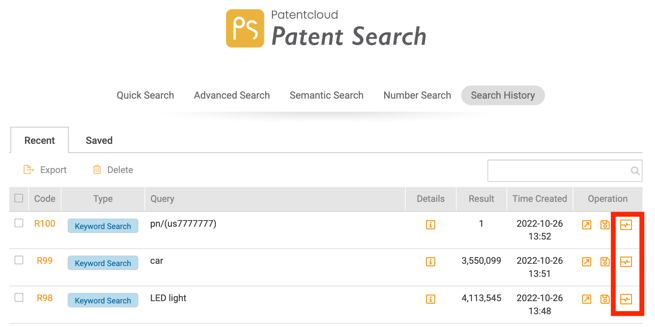
- Once the user clicks on Monitor Query, a Title can be set and saved to an existing folder in their Patent Vault project. Alternatively, a new folder can be created, and a notification frequency can be set.
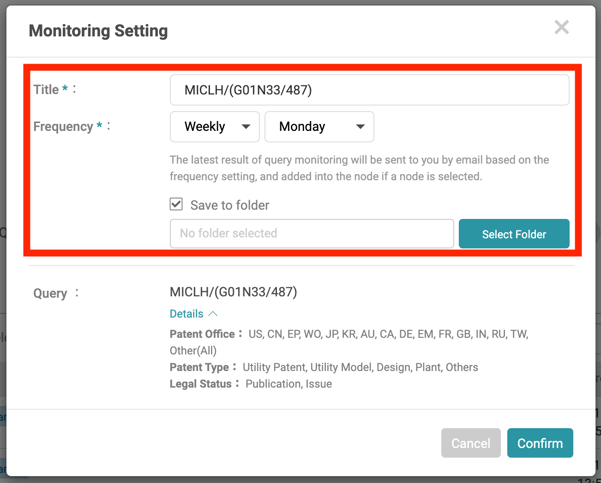
View
There is one way to view status updates of queries that are being monitored:
- Go to the project's Overview and click on Monitoring Overview under Automatic Monitoring.

Users can view their queries on the Automatic Monitoring page. Once new results are available, the update status bar will change from gray to green. The number of new patents available will be included as well.
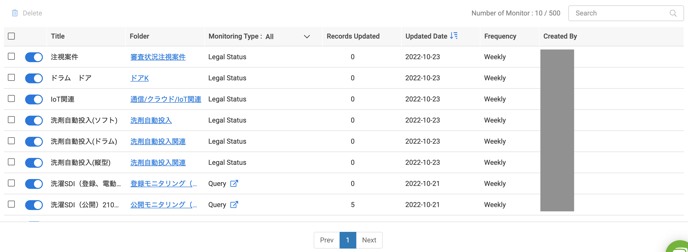
To add the patents from the search results of the monitoring query to Project, simply click on the folder (which is located right next to the update status bar) to access the folder containing the search results.
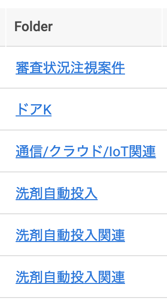
Quick Search link
Click on the Query Icon link located under the title to perform a brand new search with the same query.
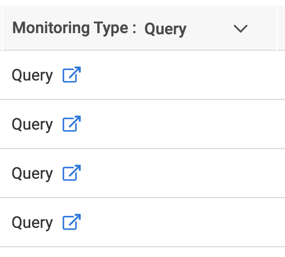
Status Toggle
Users can start and stop monitoring with a single click. The newly-added status toggle means that users will no longer need to access the edit window.
Monitoring Results Chart
Never miss a new patent again. Click on the Monitor Type bar to browse through the update history with the convenient chart and click on any dot to view the details relating to the corresponding date. Additionally, users can add to Project and/or export the data.