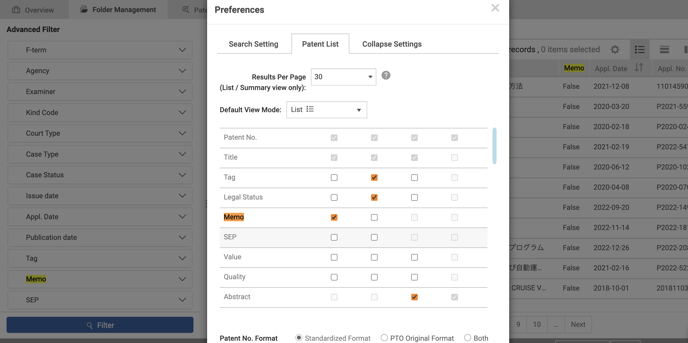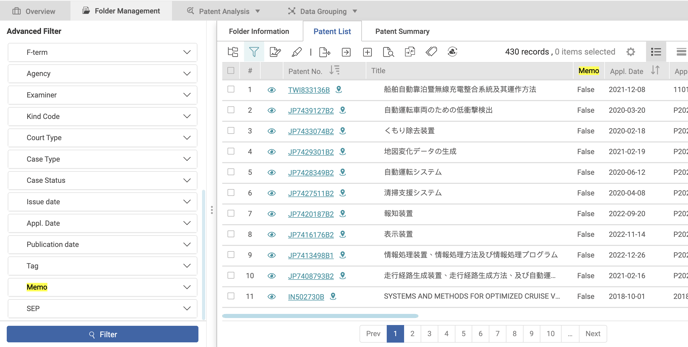Memo Management
Patent Vault includes a powerful Memo Management feature that allows the user to write and edit memos. Patent Search subscribers with Patent Vault can use this feature.
Memo Editor
- After enabling memo mode from the toolbar, simply select any word, sentence, or paragraph in the patent text and click on Add Memo.
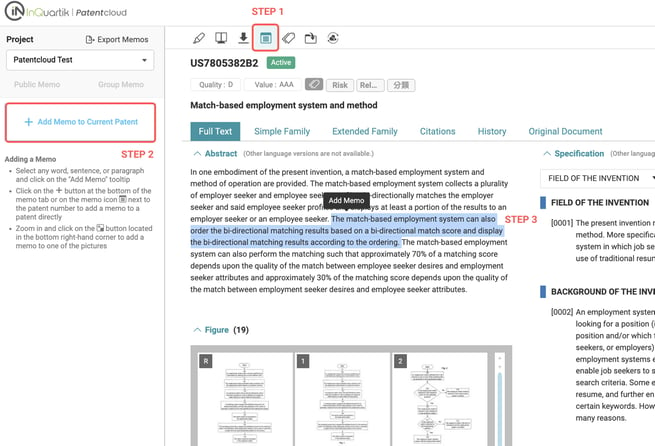
- Share Settings will pop up; users can choose if the note should be a Public Memo or a Group Memo. Once the memo type has been chosen, click Save.
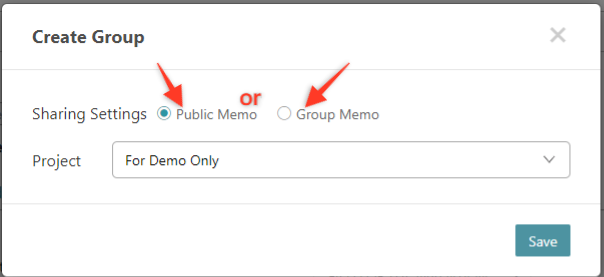
2.1 When Public Memo is selected, users can start typing the note. When finished, click Save.
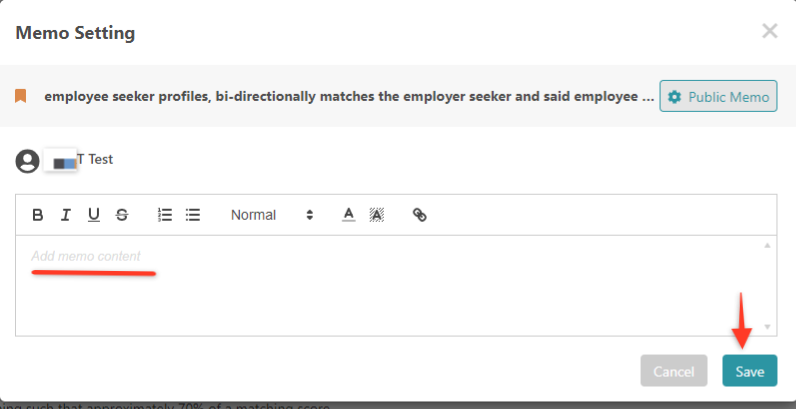
2.2 When choosing Group Memo for the first time, users will need to create a group first by clicking on + Create Group to set up a Group Memo.
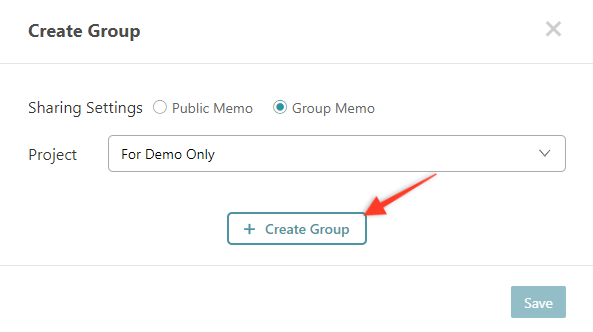
*Once a few Groups have been created, just select one from the list.
2.3 Next, enter the name of the Group and allow or deny access permissions to the Group Memo.
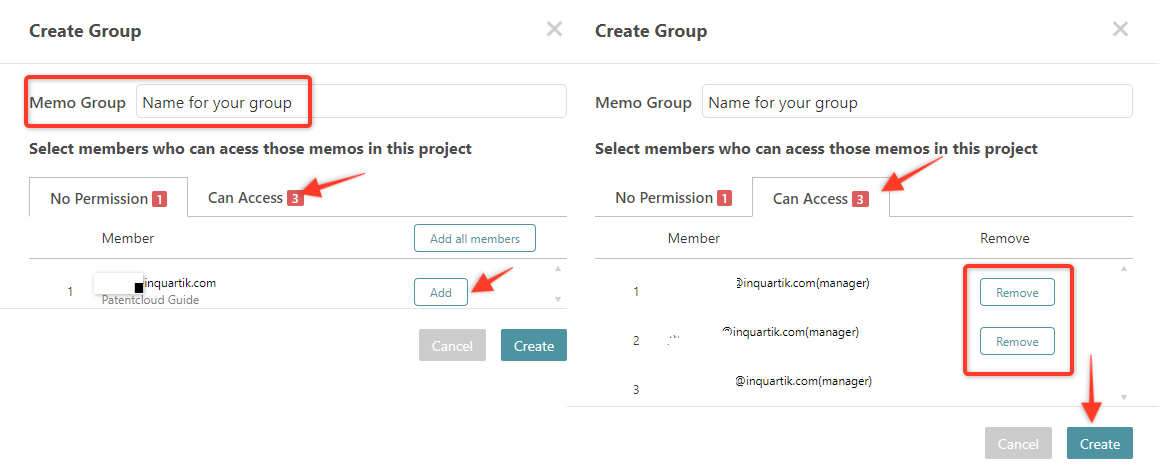
2.4 After clicking on Create, start typing to add notes to the memo, then click Save when done. The new memo will appear in the memo tab on the left-hand side of the window.
There are three types of memos (Patent, Paragraph, or Figure) that mark the different elements of a patent document. View the top left of each memo thread to find out which type of memo is associated.
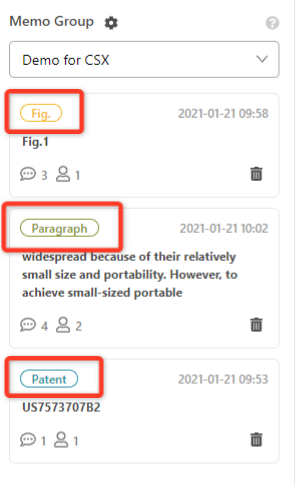
3. The text linked to the note is now underlined in orange. Once clicked, the selected text will be highlighted in blue for easier retrieval.
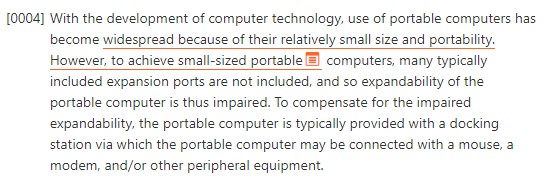
4. To add a memo to the entire patent document, click on + Add Memo to Current Patent on the Memo tab.
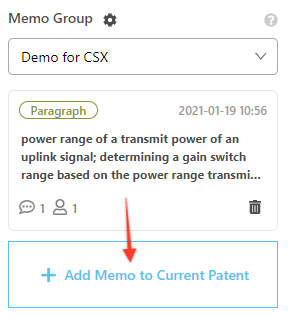
5. To add a memo to one of the figures, click on the figure and click on the + button located in the bottom right-hand corner.
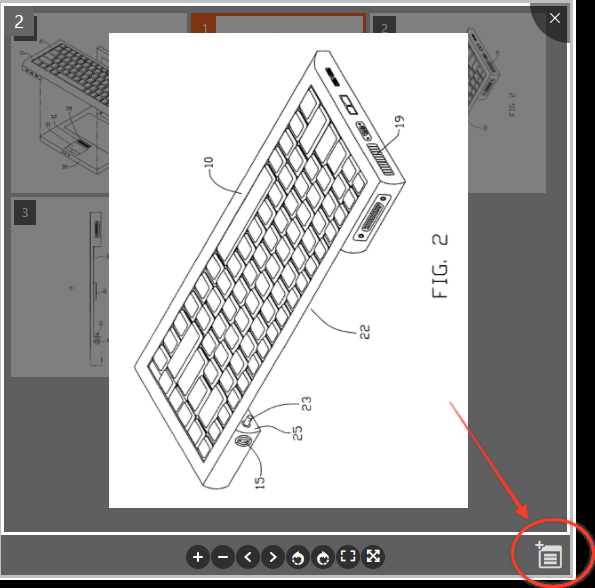
6. Finally, to review all in the new Overview page in Patent Vault, users can find the following in the Memo tab:
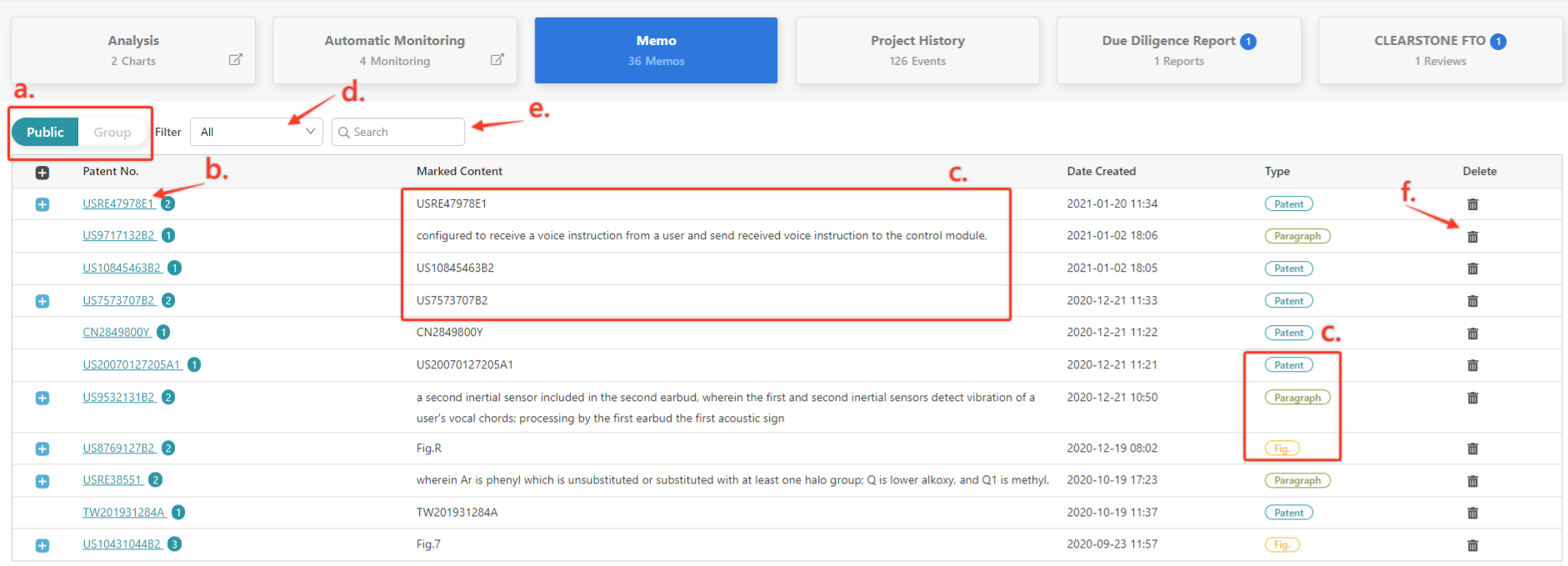
a. Switch between Public Memo and Group Memo to view the corresponding content
b. View the memo count per patent
c. Identify the type of memo (Patent, Paragraph, Figure) and mark specific text or figure numbers where the memo is stored
d. Filter Public Memos by all created memos or just the memos that have been commented on
e. Do a keyword search for patent numbers or the specific text where the memo is stored
f. Easily delete unwanted memos
Preference Setting - Patent List
Users can click on the icon on the right of the result numbers to manage your preferences and customize the "Memo" column display in each view mode. In addition, users can easily select "Memo" using the Filter function.