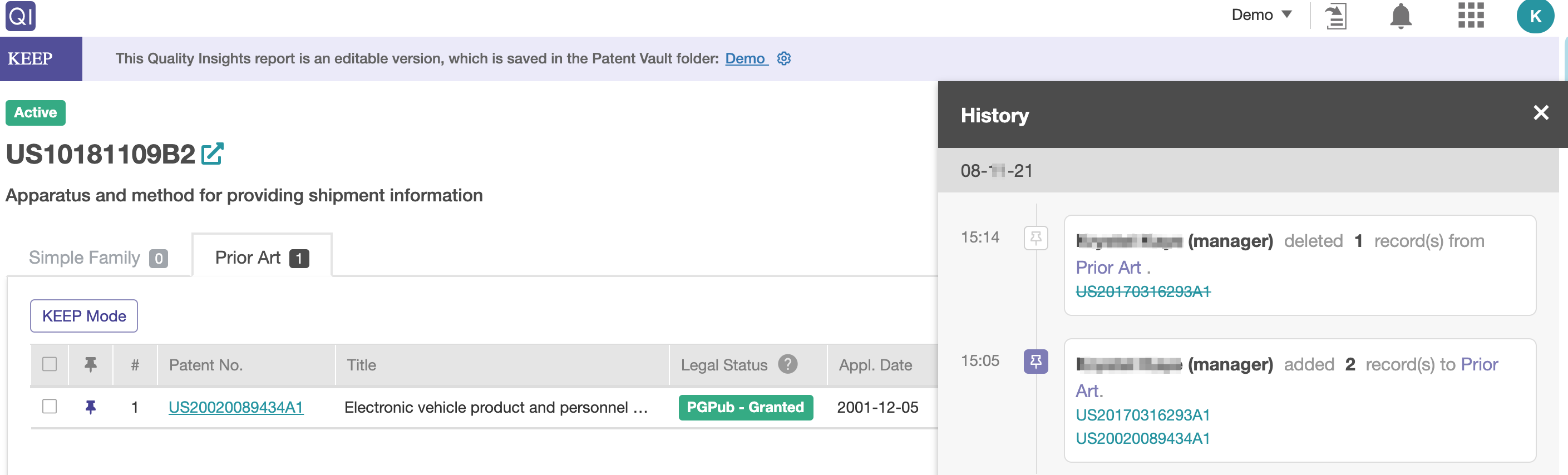KEEP
Use KEEP to save important discoveries in Quality Insights and instantly share findings with others.
Users who subscribe to Quality Insights and have at least one active Patent Vault project can use KEEP to save important discoveries they found in Overview, History, Family Prior Art, Prior Art Finder, and Semantic Prior Art, allowing other team members to quickly understand the user’s thinking process when browsing the reports.
Note: Patent Vault users with Manager or Editor permissions can use this function.
Contents:
Saving a report
Before reviewing the prior art references, it is highly recommended that users first save the report to create an editable version of it.
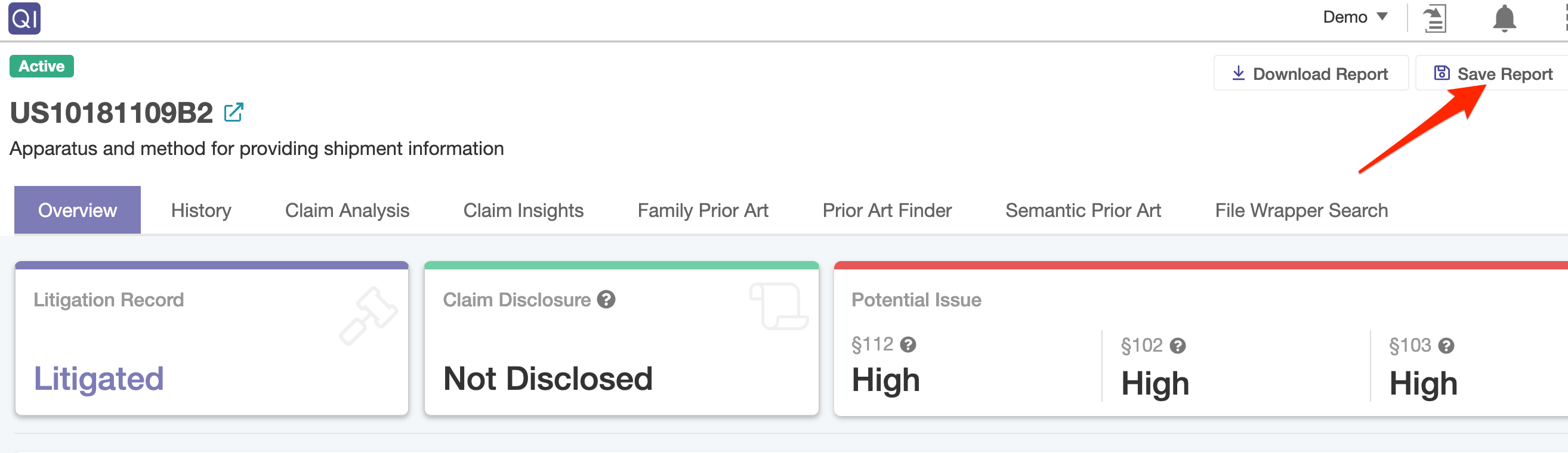
Select the project name (A), determine which collaborators have view/edit permissions (B), adjust access levels per collaborator (C), and remove specific project members as needed. Then, click Save.
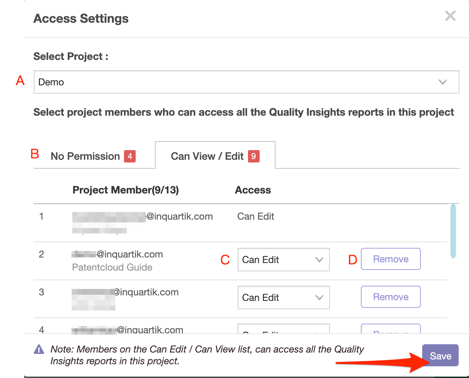
The report will then be saved in the selected project.
Activating KEEP
KEEP can be used in any of the prior art lists in the Overview, History, Family Prior Art, Prior Art Finder, and Semantic Prior Art tabs. Click on the KEEP Mode button and select the appropriate project name. This will then be opened in a new tab.
Note: A single report can be saved in different projects.
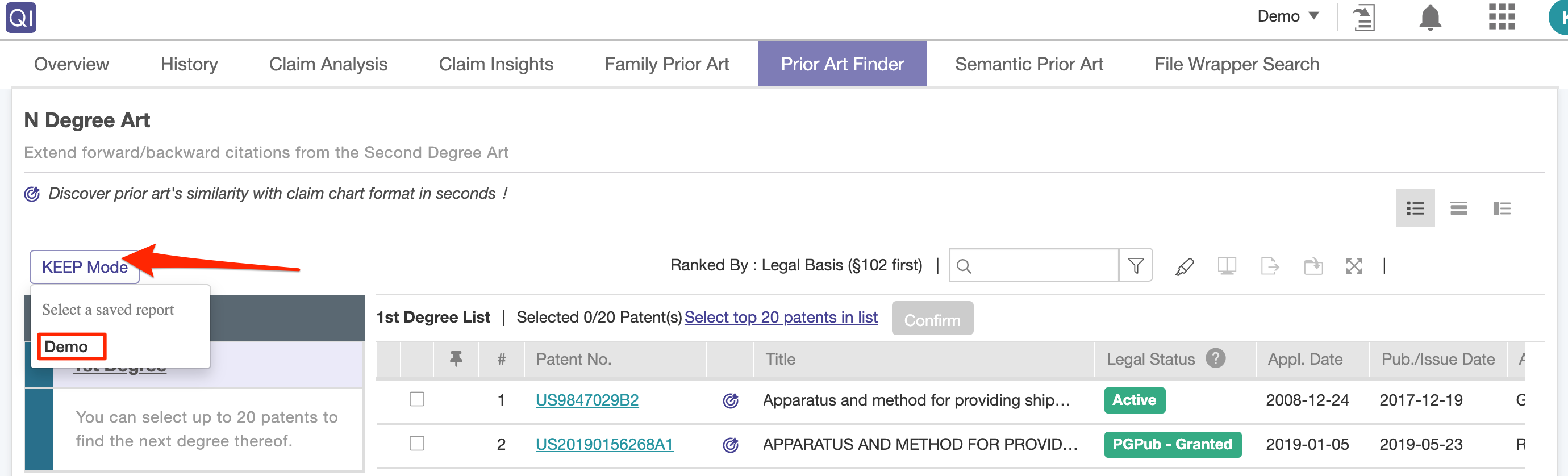
A header will indicate that the editable version is open and KEEP is ready to be used.
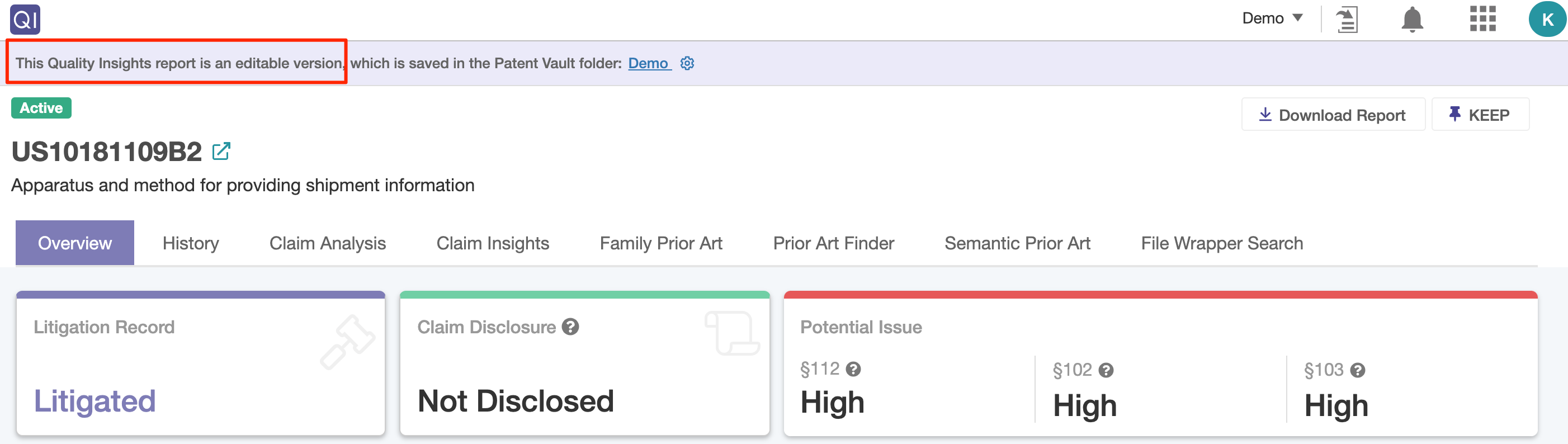
While reviewing prior art references, users can pin specific patents that can be reviewed later and/or shared with project members. Click on the KEEP Mode button to start pinning.
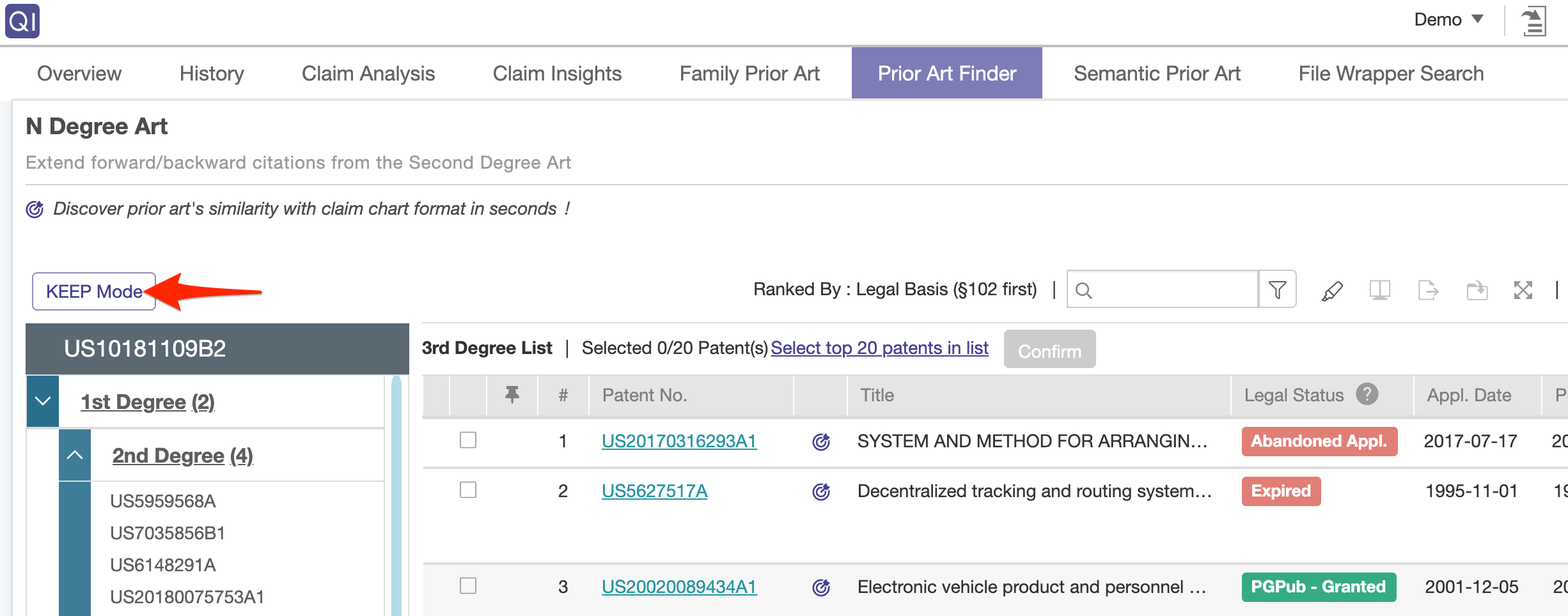
Using KEEP
In KEEP Mode, click on the pin icons. The icon will turn purple when selected. Then, click on Save to KEEP.
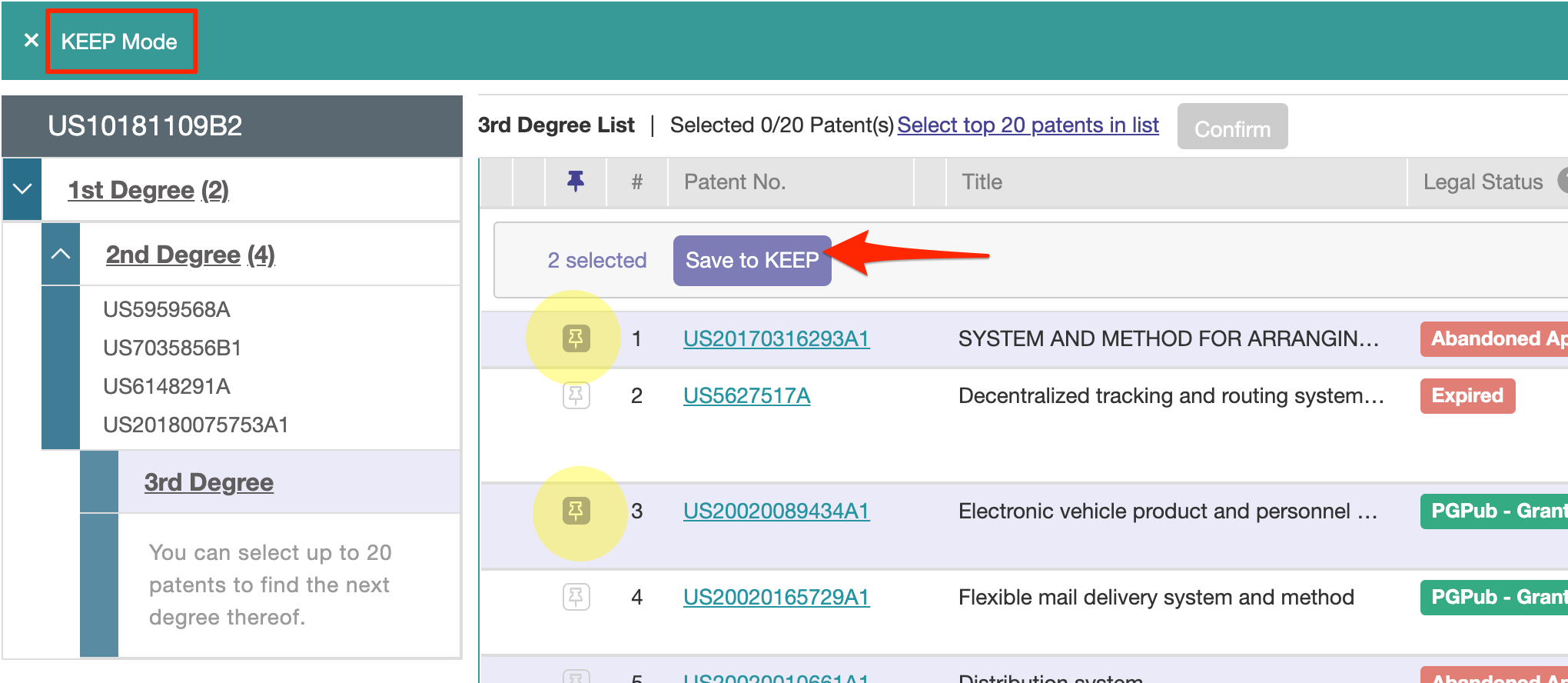
When not in KEEP Mode, the purple icon will be displayed for any pinned patents.
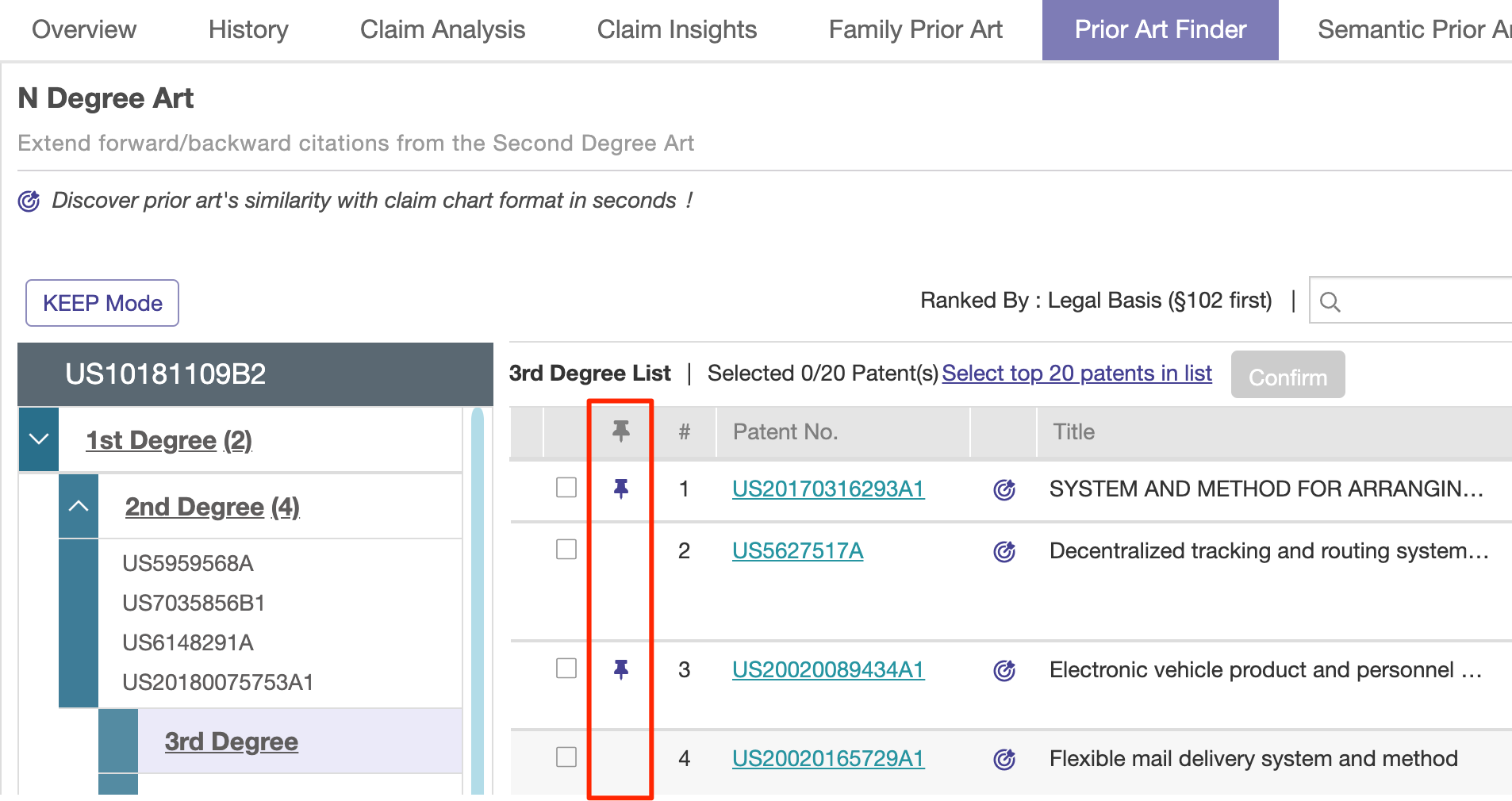
Viewing patents in KEEP
To view the pinned patents, click on the KEEP button beside Download Report in the upper right corner of the report (visible in all tabs).

In the KEEP window, users can select to review the Simple Family or Prior Art (A), remove pins (B), and view all of the members' actions in History (C).
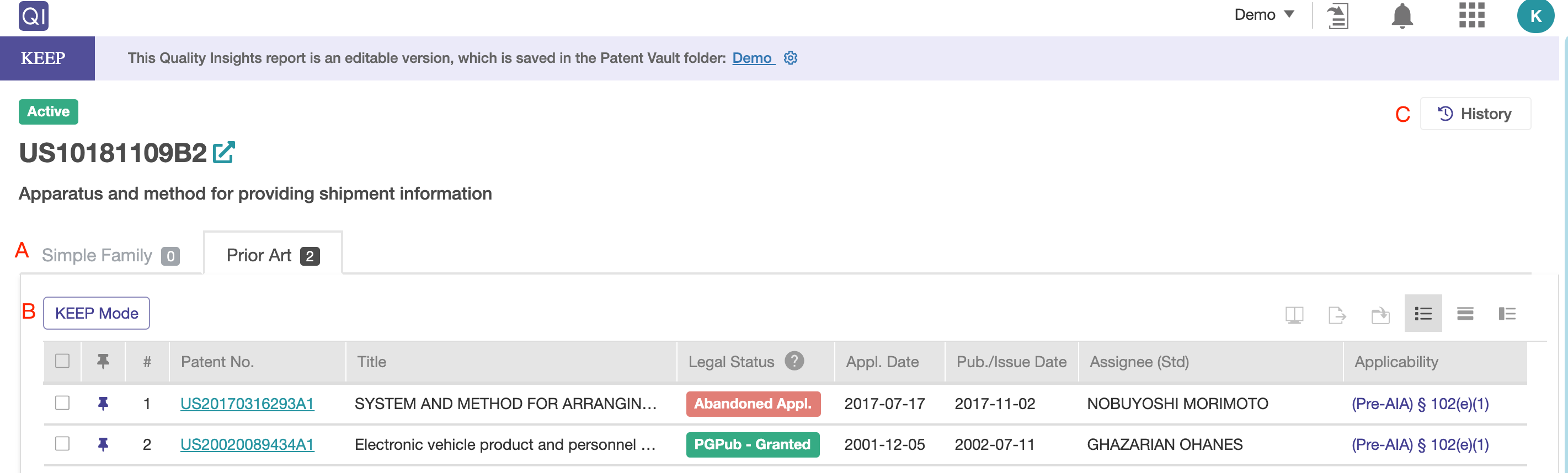
Removing patents from KEEP
To remove pins from this list, click on the KEEP Mode button. Then, deselect and click Save to KEEP.

Any additions or deletions will be recorded in History.