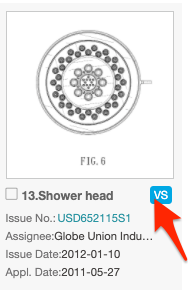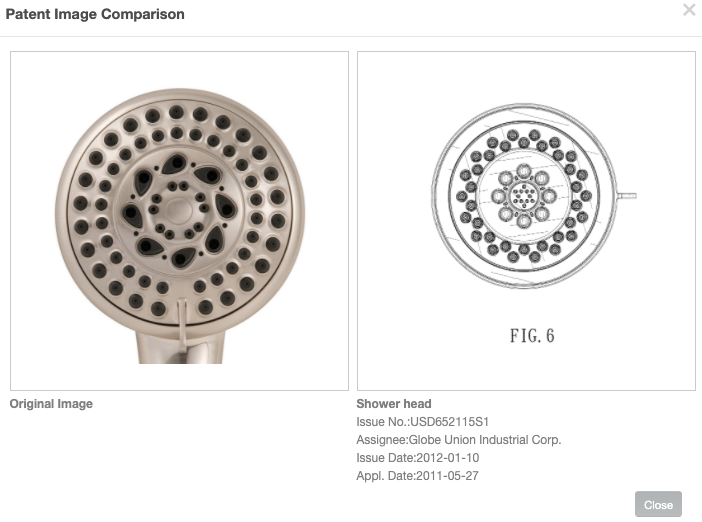How to use Design Search
Patentcloud’s Design Search allows users to search for design patents using images or designs. To get started, users can simply click on Design Search from the Product Menu, then they can upload a drawing or image to use in a search.
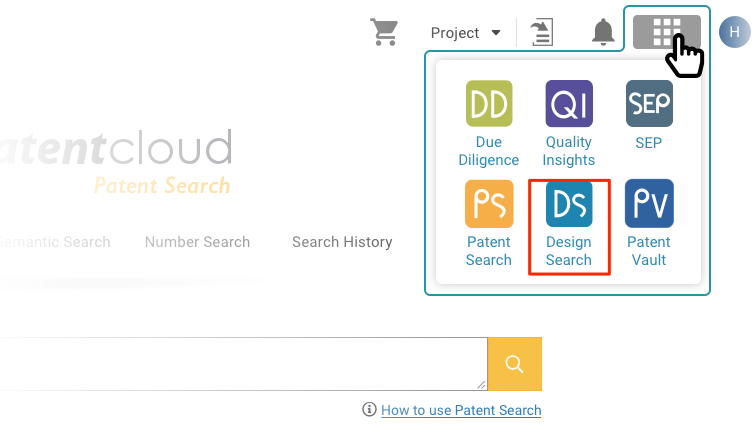
- Upload a drawing or an image to Design Search.
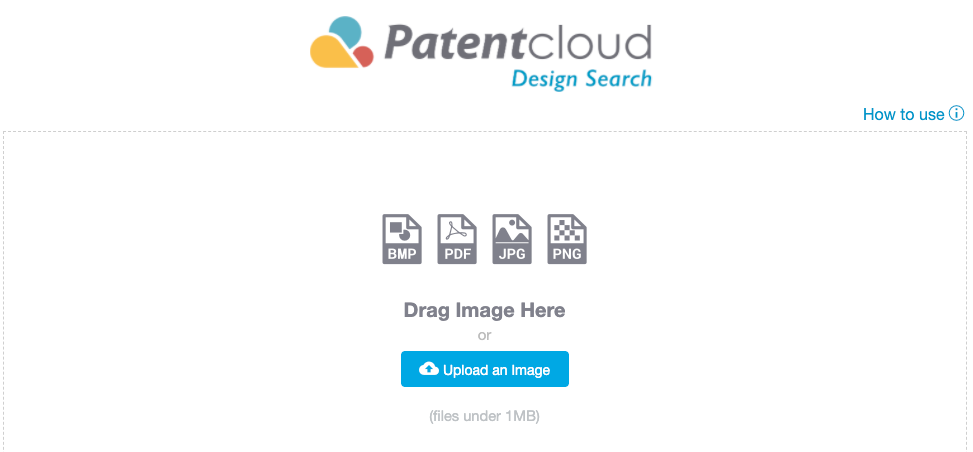
Crop the image or drawing to make sure that your image does not contain any irrelevant information such as other images or designs.
After cropping, click on Complete (if the image has been cropped) or the close (X) button (if no cropping has occurred).
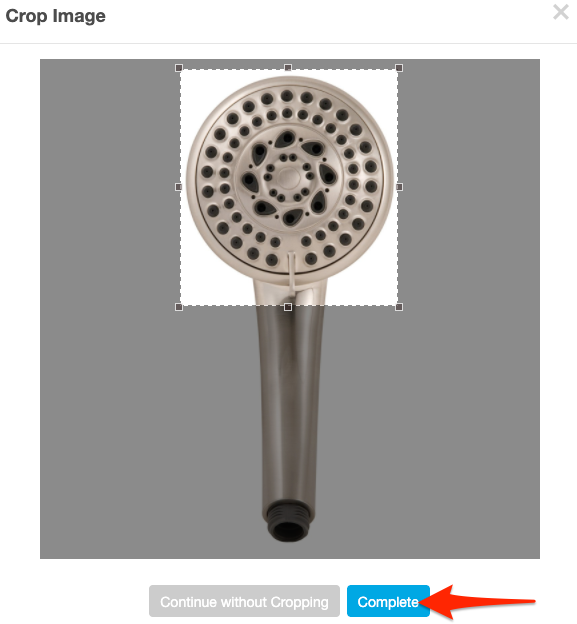
Once the image has been uploaded, users can refine their search by adding keywords, assignee/current assignee, application/issue date, and/or Locarno code to make the search more accurate and relevant. After the filters have been applied, click on the search button.
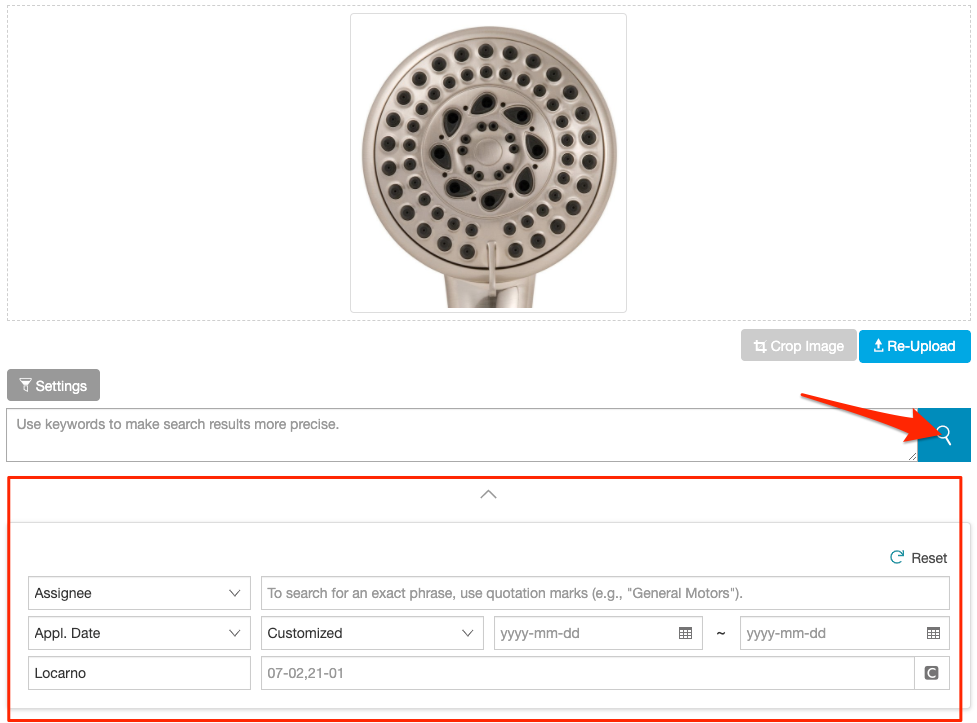
The results of the search will be displayed, by default, according to visual similarity. The same set of filters as on the search page can be found on the left panel.
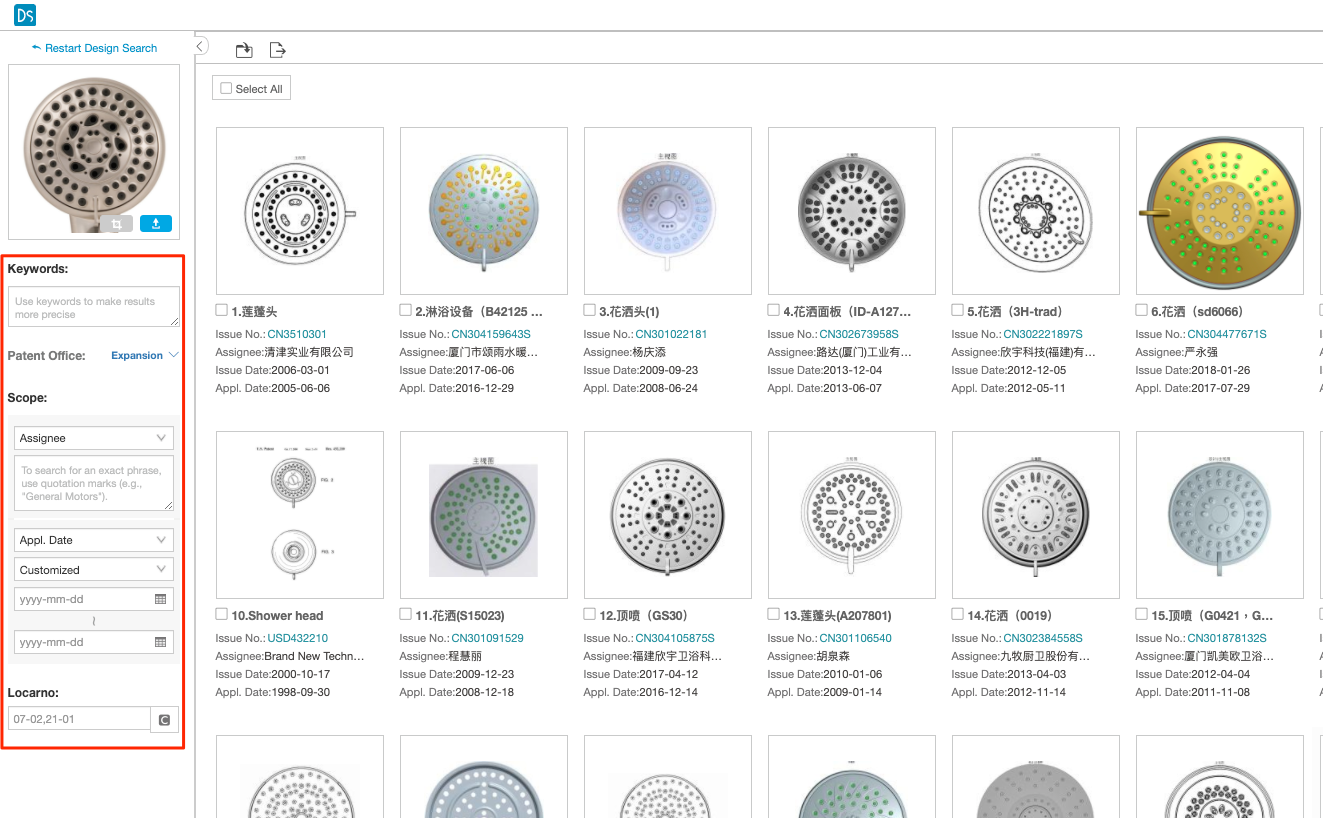
Enlarge the patent images within the search results by simply clicking on a patent image to select and enlarge it.
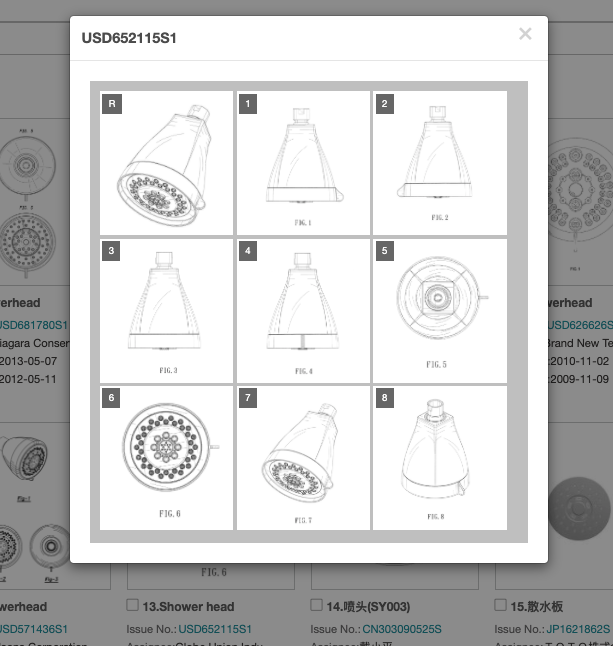
Compare the uploaded image with a selected result by hovering over the search result and clicking on the “VS” icon. A side-by-side comparison will then be brought up to easily spot similarities and differences between the two designs.