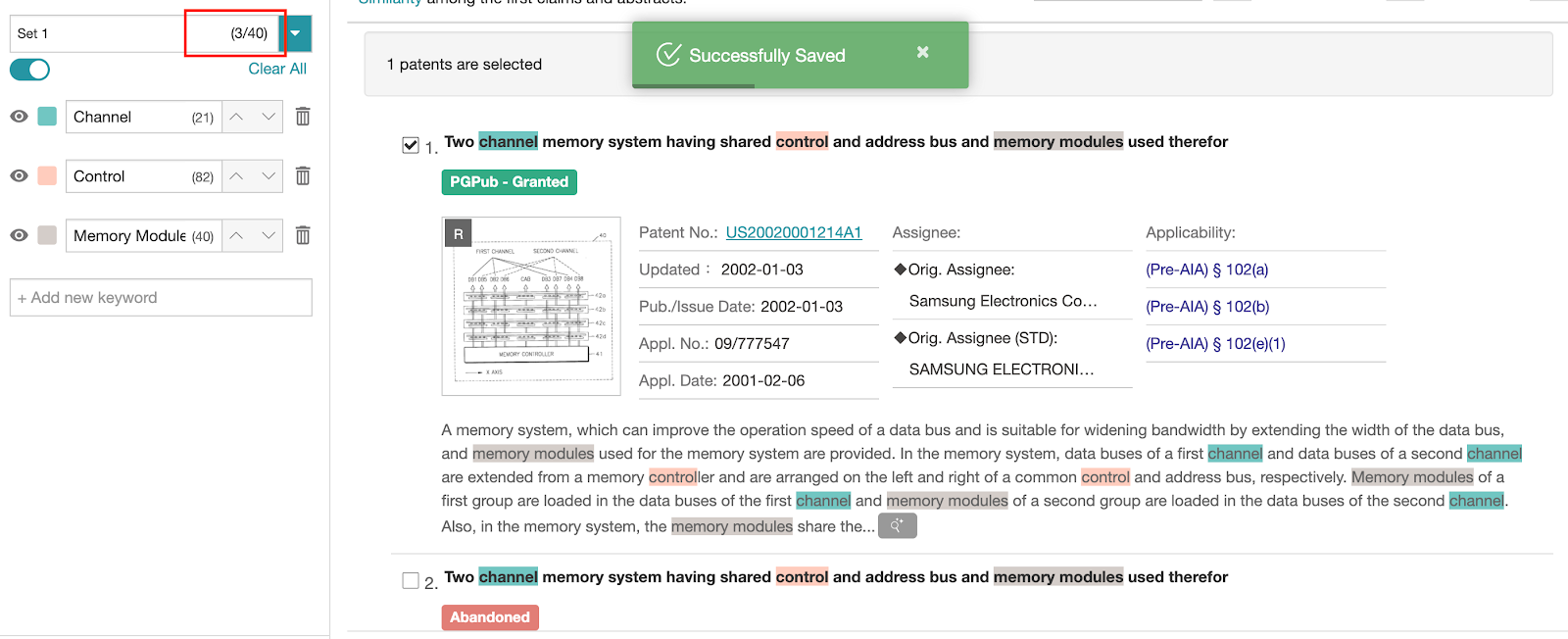Highlighter
Click the Highlighter icon to reveal the Keywords panel.
.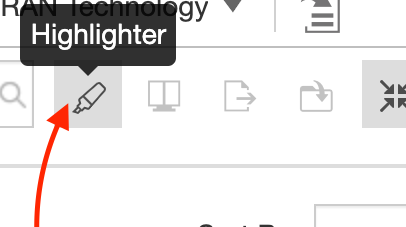
Enter a specific word or phrase to highlight in the text box and click Enter. The keyword will then be highlighted in a specific color throughout the current folder. To change the color, click on the color of the highlight, and a color palette will appear from which another color can be selected. The numbers in parentheses in the colored text box display the total number of occurrences of that keyword on the current page.
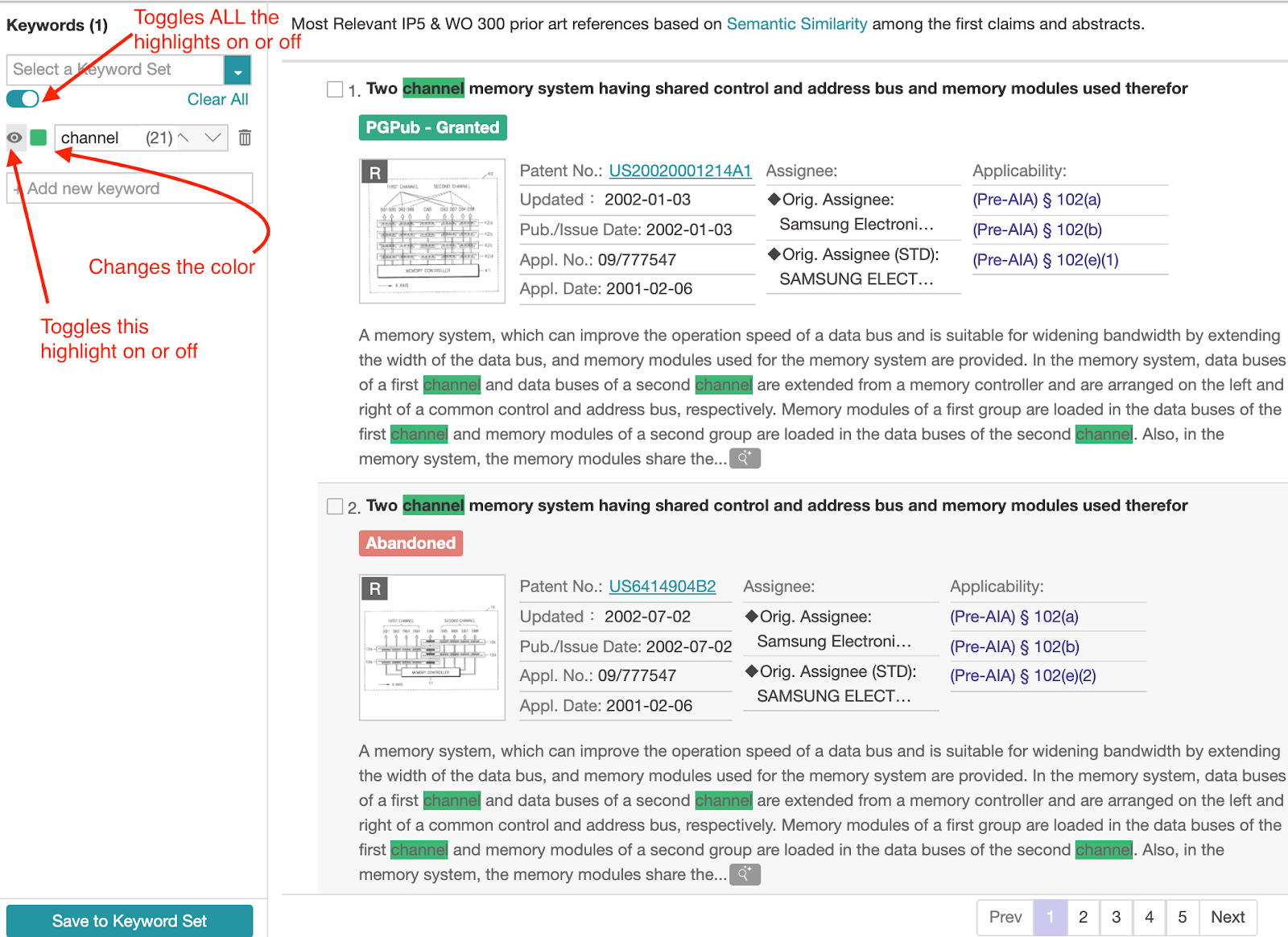
Keyword Sets.
Click on Save to Keyword Sets to store frequently highlighted keywords for future use.
Users can save up to 10 keyword sets — storing up to 40 keywords in each set — by selecting an empty set to save the keywords. By default, they are named Set 1-10 — which can be renamed.
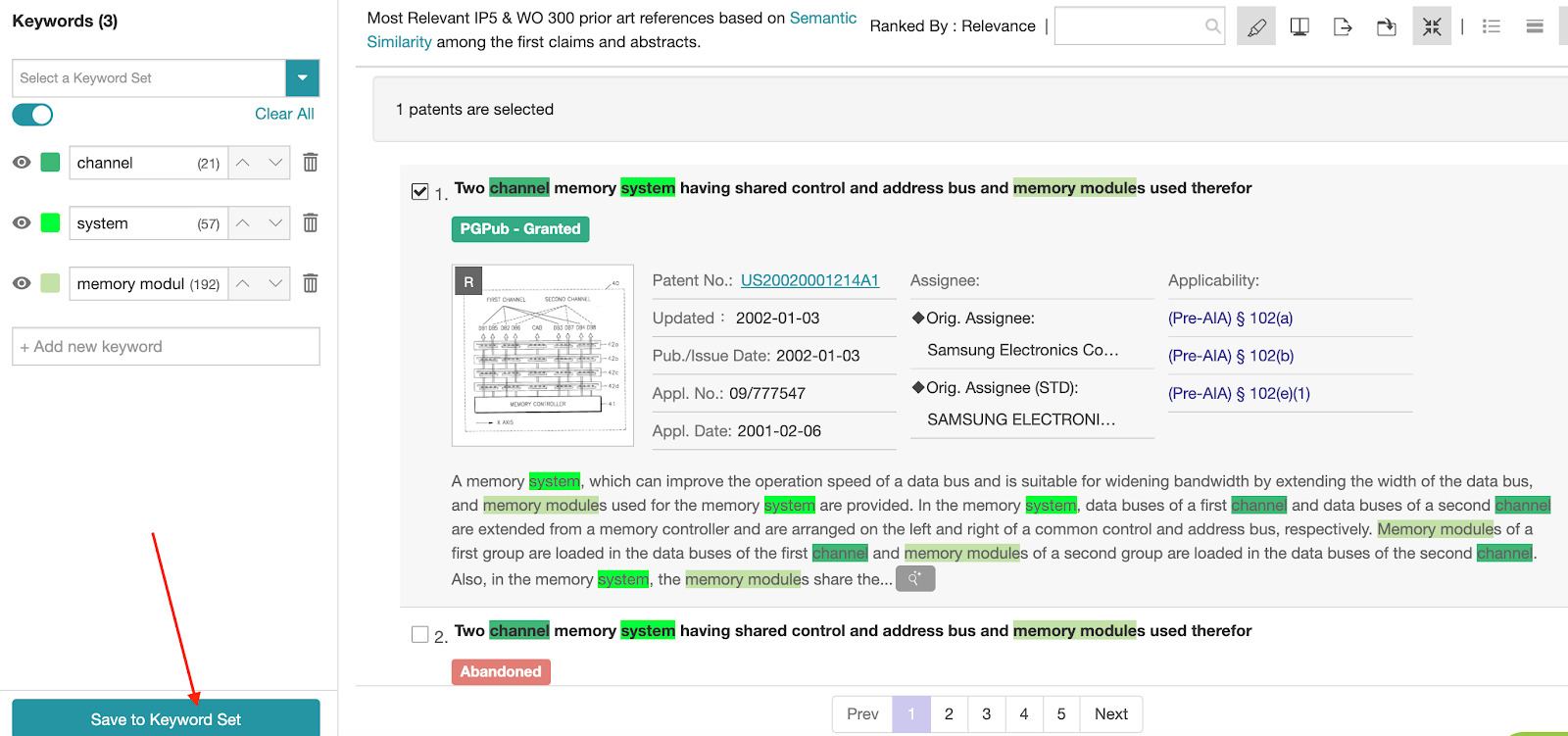
A prompt will indicate whether the keywords were successfully saved or not. The number next to the set name will also reflect the number of keywords.