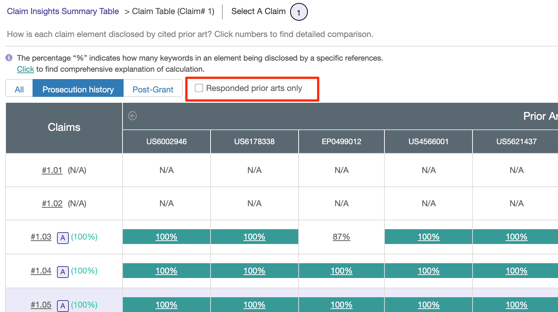This tab enables users to answer the following questions:
- Which claim element(s) are and are not fully disclosed?
- Which prior art gave full disclosure? Partial disclosure?
- Why was a certain claim granted?
Other features:
Claim Insights Summary Table
Firstly, look at the disclosure rates by the claim. Independent claims are shown by default. Click on the expand arrow to view the dependent claims.
Disclosure rates are categorized into two major sections:
- By prior art (Single and Multiple Reference)
- Single Reference displays the highest disclosure rate covered by one prior art (may potentially be used as a 102 citation). The higher the rate, the stronger the prior art used was.
- Multiple Reference displays the highest disclosure rate covered by a combination of prior art (a 103 citation).
- By event (Prosecution History and Post-Grant)
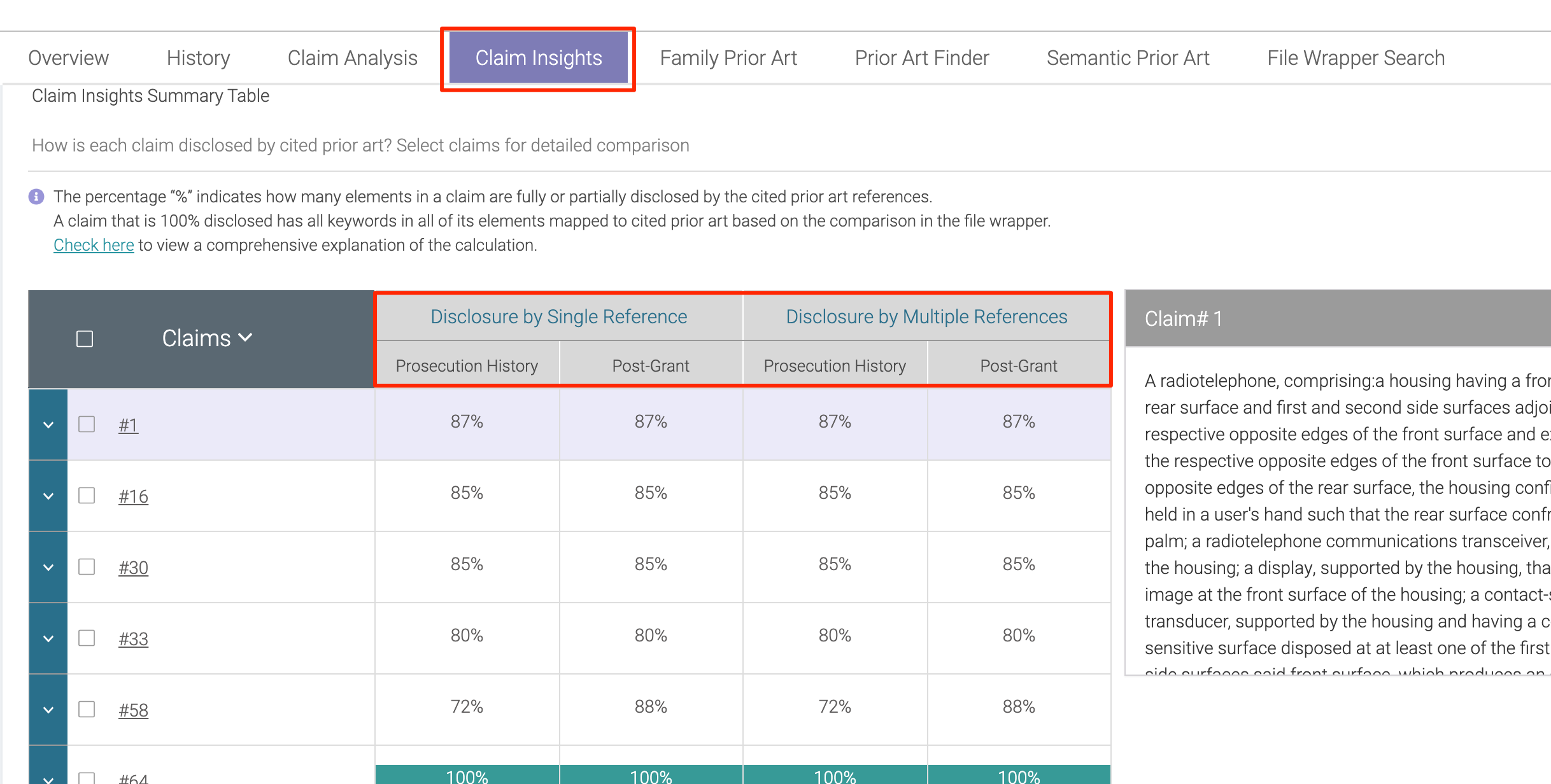
How are the rates calculated?
To illustrate for Claim 1: Quality Insights found at least one prior art — cited by the examiner during prosecution — that disclosed up to 87% of the claim elements.
Note: To view the details used in the calculation below, tick the checkbox for Claim 1, then click Confirm.
Calculation:
a = Number of elements in the claim
= 10
b = Number of elements (disclosed by the prior art) multiplied by the individual disclosure rate
= 7 out of 10 are 100% disclosed, 1 out of 10 is 0% disclosed
c = Number of elements that are not applicable for mapping (usually the #1.01)
= 2
Formula: (b) / (a-c) = disclosure rate
[(7*100) + (1*0)] / (10-2) = 87%, rounded off
*Any disclosure rate between 1% to 99% will be treated as 50%.
The system then finds the highest disclosure rate among the prior art references cited.
Claim Table
The Claim Table per claim appears when the user selects a claim number from the Claim Insights Summary Table then clicks Confirm.
Following the calculation illustrated in the previous section, the JP prior art discloses 87% of the claim elements.
Calculation:
a = Number of elements in Claim 1
= 10
b = Number of elements (disclosed by the prior art) multiplied by the individual disclosure rate
= 7 out of 10 are 100% disclosed, 1 out of 10 is 0% disclosed
c = Number of elements that are not applicable for mapping (usually the #1.01)
= 2 are N/A
Formula: (b) / (a-c) = disclosure rate
[(7*100) + (1*0)] / (10-2) = 87%, rounded off
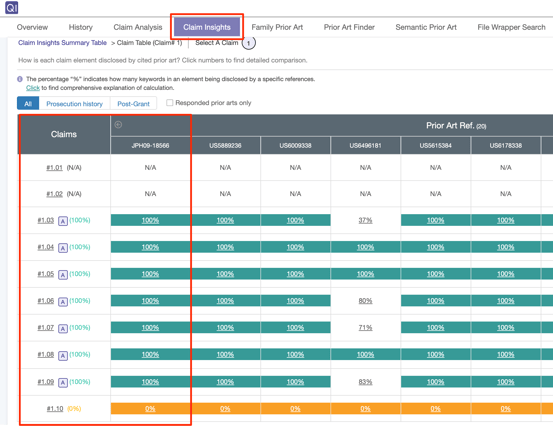
By reading this table, users can quickly identify which claim element(s) are — and are not — fully disclosed. Additionally, it shows which prior art is able to disclose the most elements.
In the example below, users can see that claim 1.10 (blue box) has not been disclosed by any prior art during the prosecution history. Furthermore, the seven prior art references (red box) fully disclosed most of the elements.
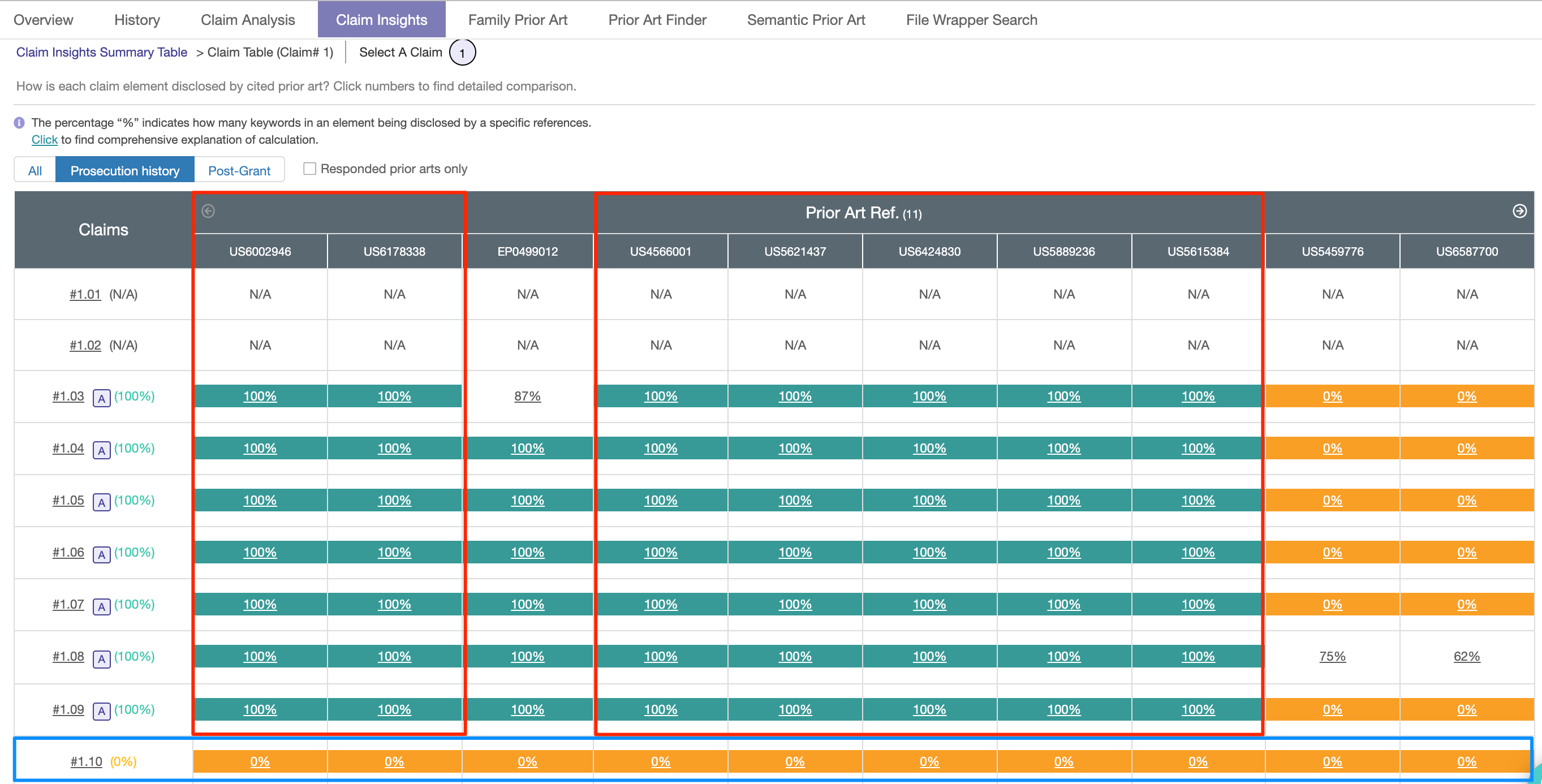
Select a Claim
To do an in-depth study of a particular claim element, click on either the claim element number or the disclosure percentage. This will show a detailed mapping of the claim terms in that specific element to both the examiner's opinion and the applicant's remarks.
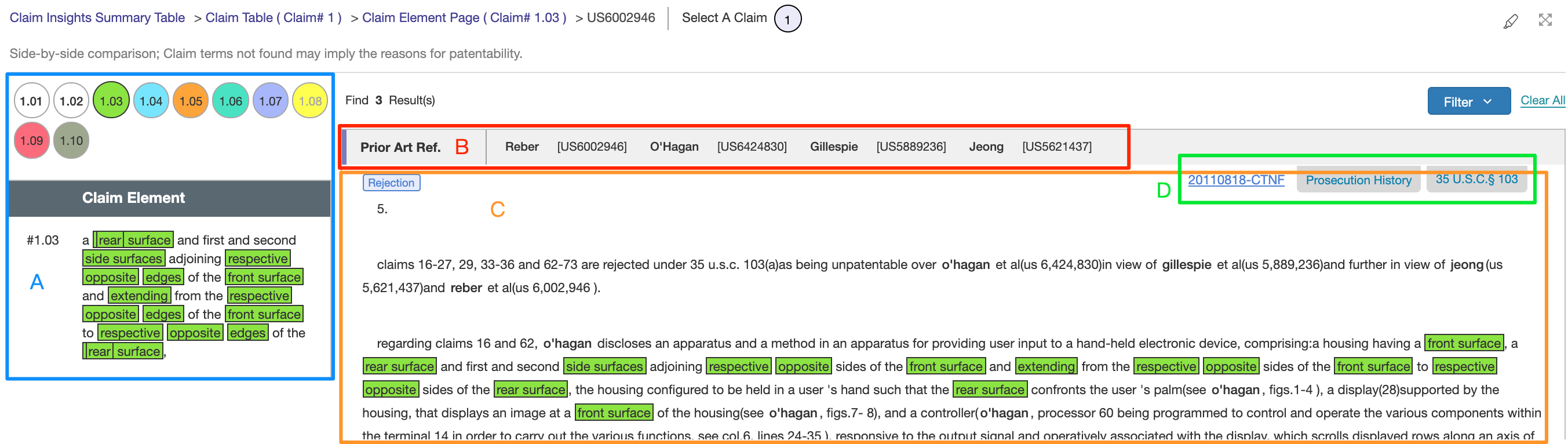
- Section A shows the different claim elements (colored circles) so users can easily jump to different elements. To view a different claim element under Claim 1, click on the corresponding number in Section A. The selected element (#1.03) is displayed with the highlighted terms that the system recognizes as critical.
- Section B shows the prior art references that were cited to disclose the terms in this element.
- Section C shows the parts of the Rejection (examiner's opinion) and Remarks (applicant's response/remarks) that mention the claim terms on the left panel. By default, this is collapsed. Click on the "Expand All" button at the bottom to view all.
- Section D shows the Office Action, Event (prosecution history or post-grant), and the rejection basis (103 or 102). Click on the Office Action document to view the PDF and OCR copy side by side.
Use the Filter to choose which case or which legal basis to review.
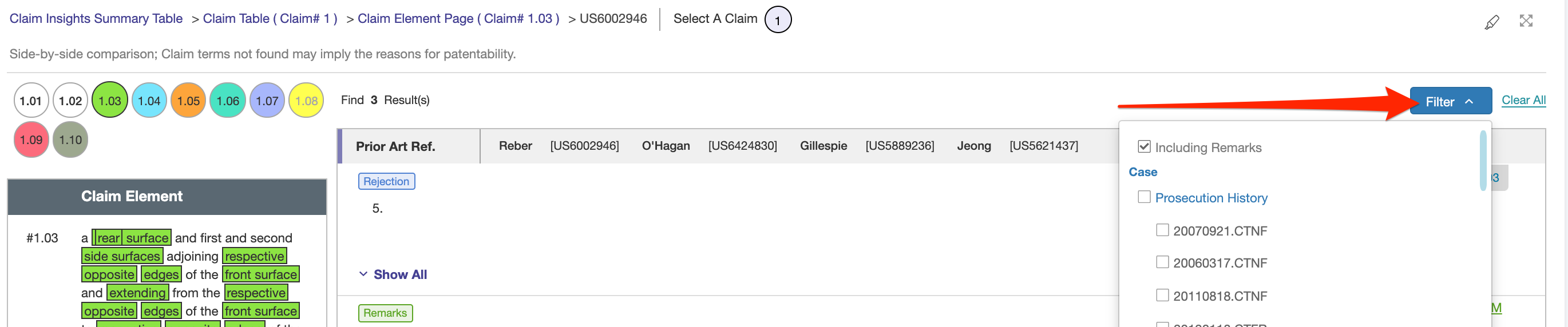
Amended or Cancelled Claim Terms
On the Claim Table, claim elements that contain amended or canceled claim terms are labeled with A (amended) or C (canceled) whenever applicable.
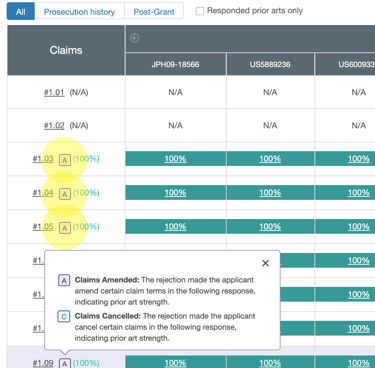
Highlighter
If the specific claim terms that the user wants to check are not automatically identified as critical, users can use the Highlighter to do a search. Click on the Highlighter icon, and key in up to 40 keywords or key phrases.
There is an option to save the keywords to a Keyword Set, which users can use to highlight the same set of words on another page.
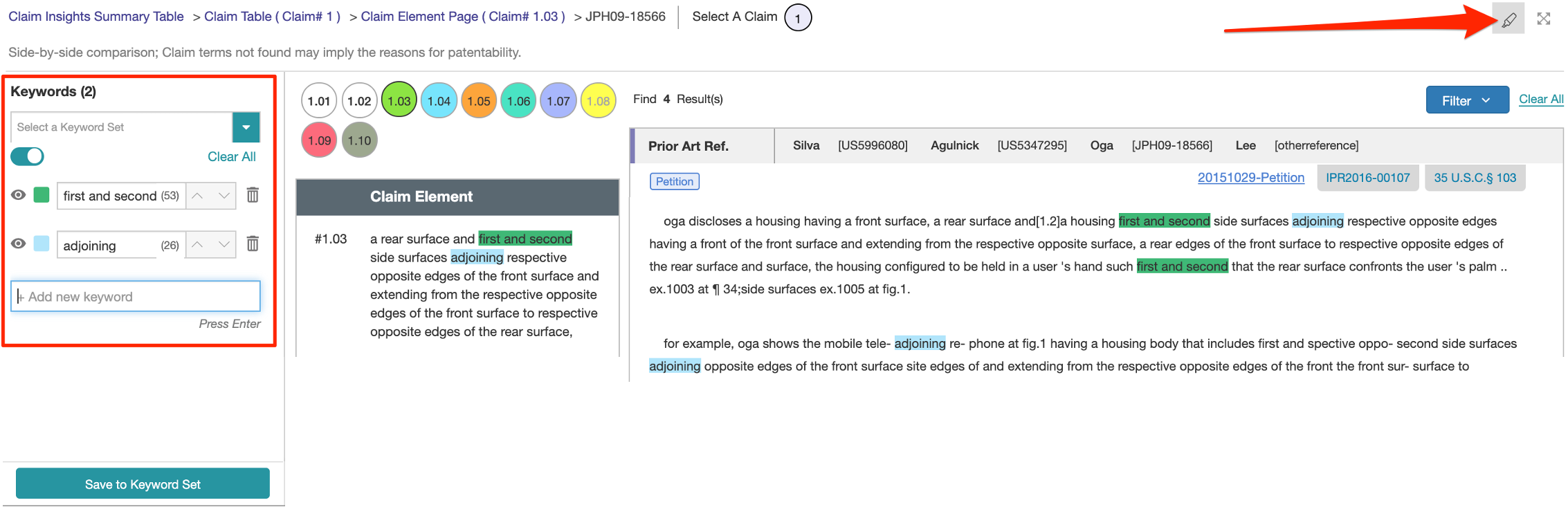
To view claim terms in the Applicant's Remarks, users can tick the "Responded prior arts only" checkbox on the Claim Table view. This will filter out the documents where there were no remarks.