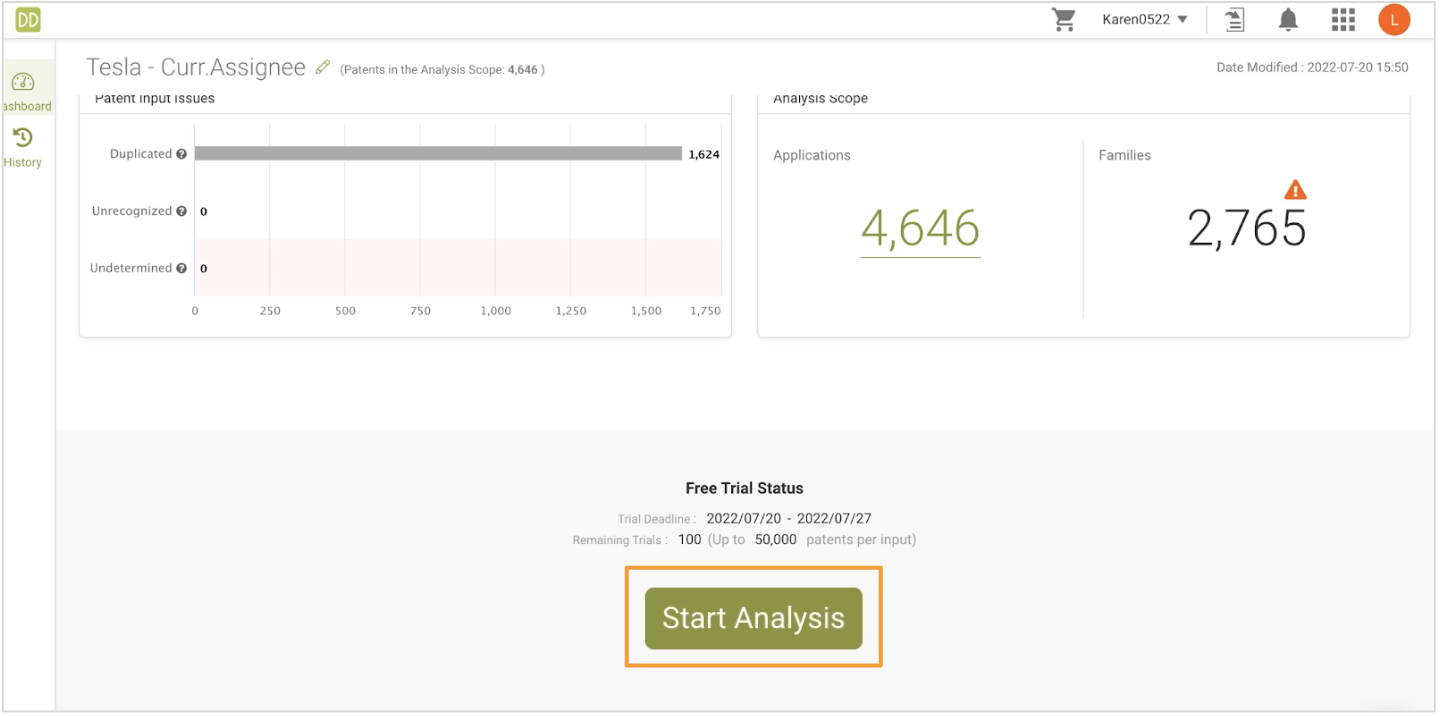Confirming the Scope
There is one more crucial step before viewing the report — confirming the data and scope of analysis.
After uploading and generating the report, you will need to review the “Patent Input Issues” and “Analysis Scope” before starting the analysis.
Patent Input Issues:
This section summarizes the 3 types of issues identified in the imported patents: Duplicated, Unrecognized, and Undetermined.
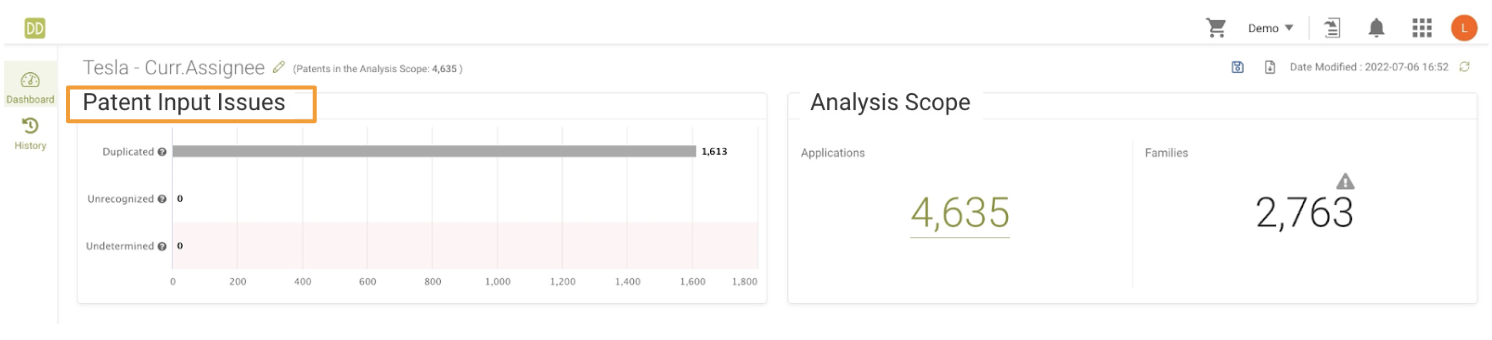
A. Duplicated:
Multiple records from your input match the same patent. This may indicate that a number was entered twice, or that both the publication number and issue number of a patent was entered.
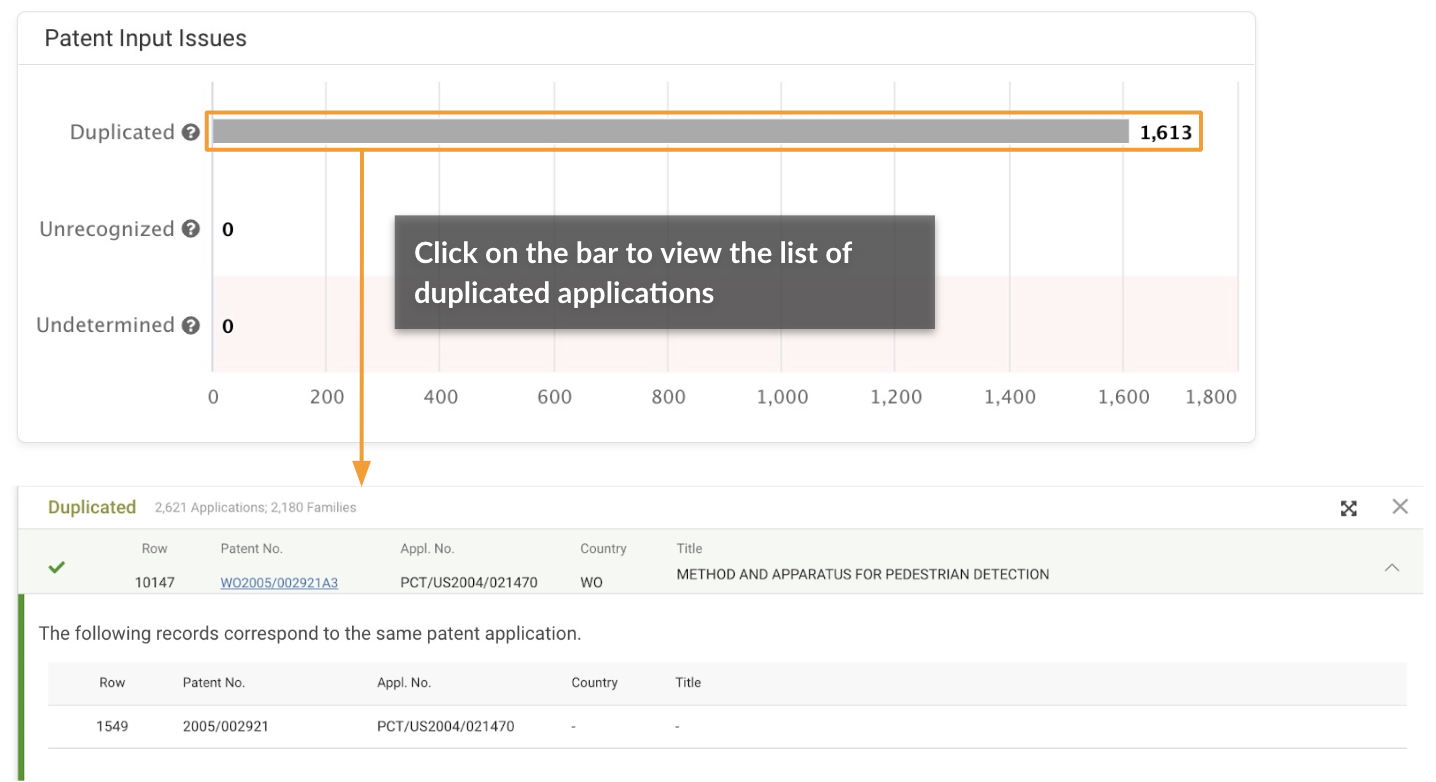
*The number on the chart indicates the number of applications.
B. Unrecognized:
No patent matches the input number(s). Possible reasons include:
- Format issues. Please check for any typos and make sure the numbers correspond to Patentcloud's patent number format.
- Patentcloud's database does not cover the patent number input.
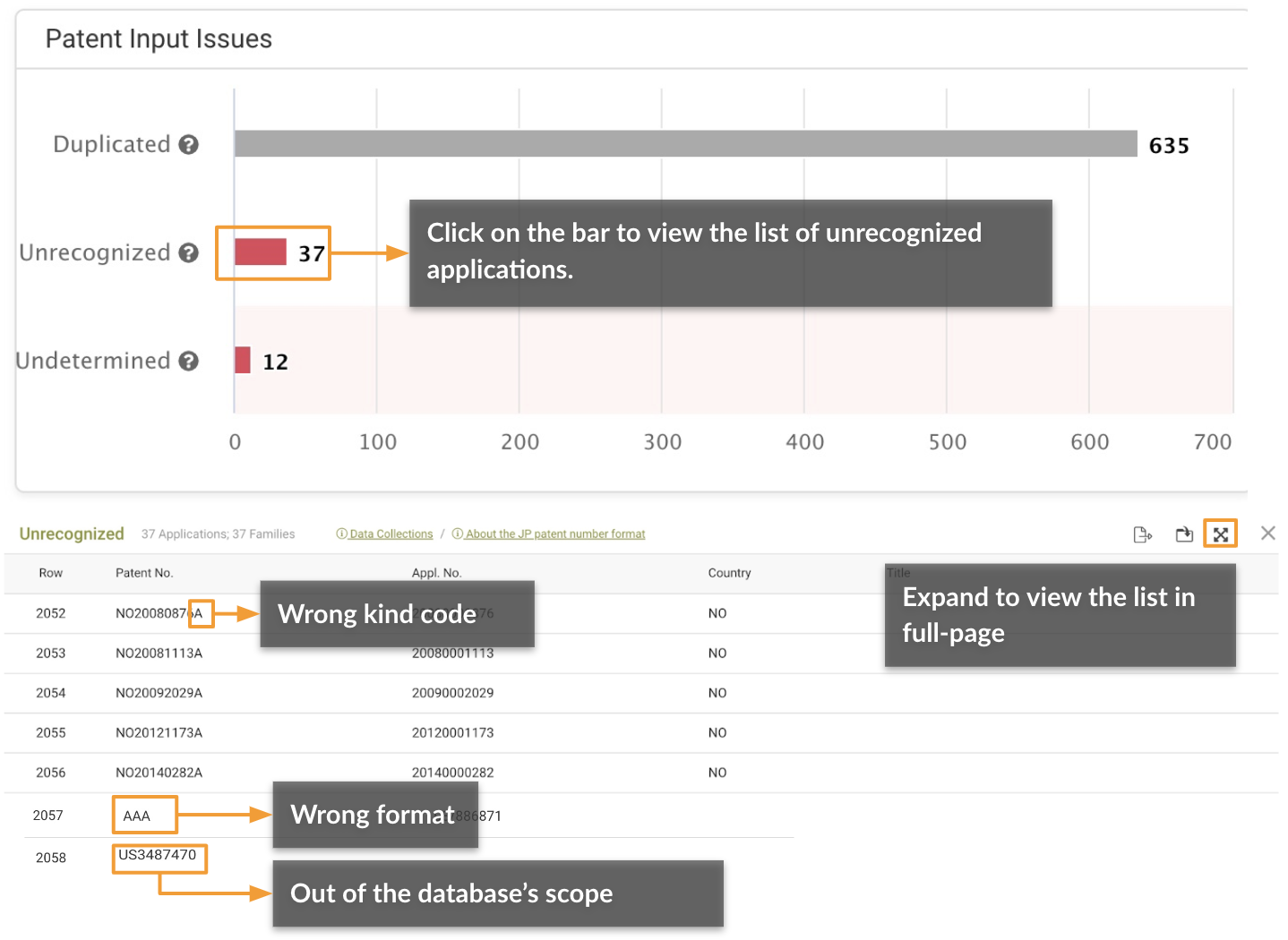
*The number on the chart indicates the number of applications.
*For more details on Patentcloud’s proprietary data collection, please visit the Timely Data Completeness page.
C. Undetermined:
Multiple patents match the input number(s). Some patents in different countries may share the same patent numbers and can only be differentiated by kind codes. Select the correct patent numbers from the list provided and add them to the analysis scope.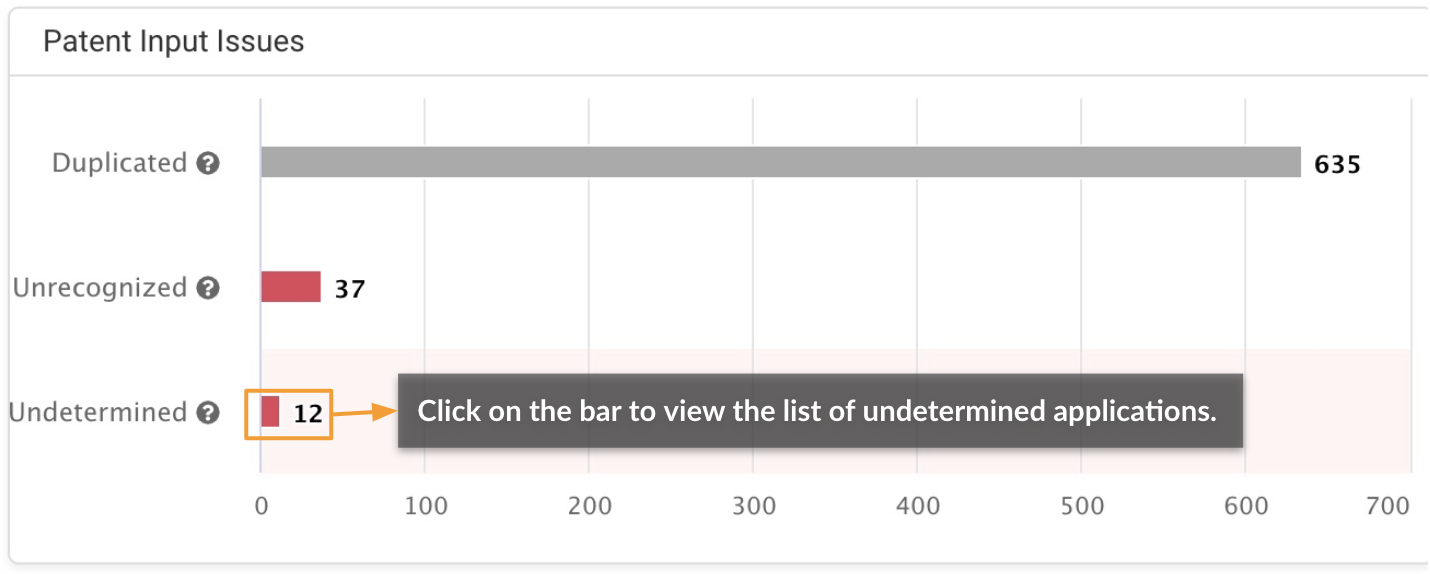
Click “Submit” after you have finished selecting the correct patent or patents you want to add to the analysis scope.
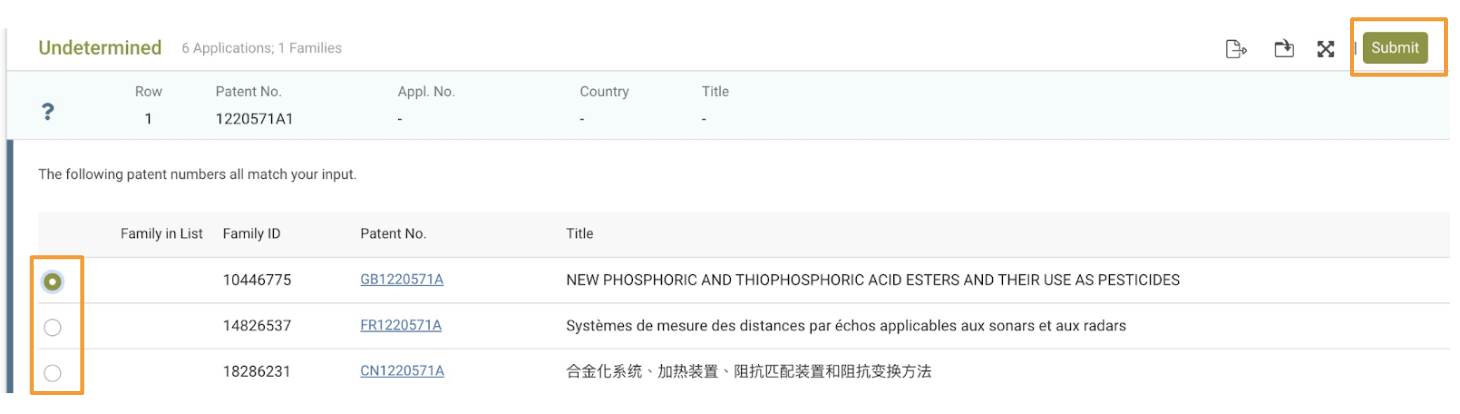
*The number on the chart indicates the number of applications.
Analysis Scope:
Checking the Analysis Scope on the right is the last step in confirming the current portfolio scope. There are two parts to examine: Applications and Families.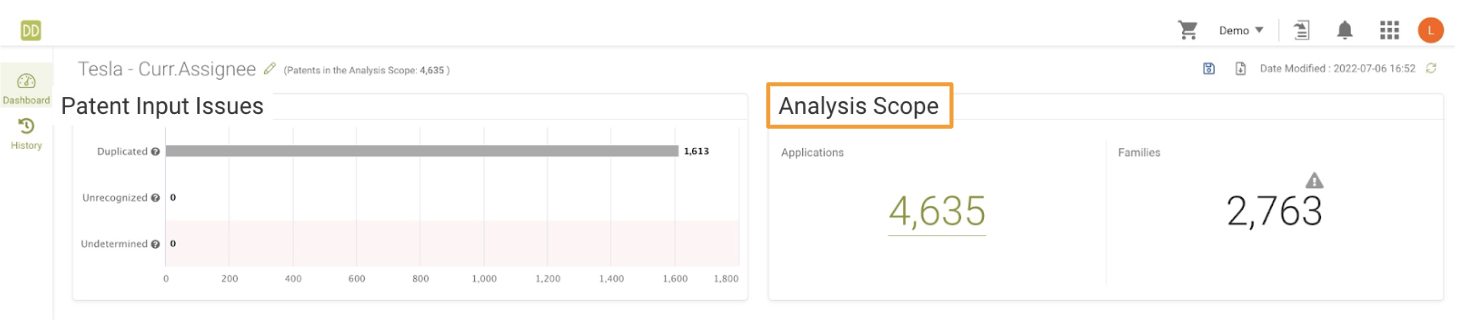
Applications:
This number shows the number of applications already in the patent portfolio.
Click on the number to check the complete list of patent applications that will be analyzed.
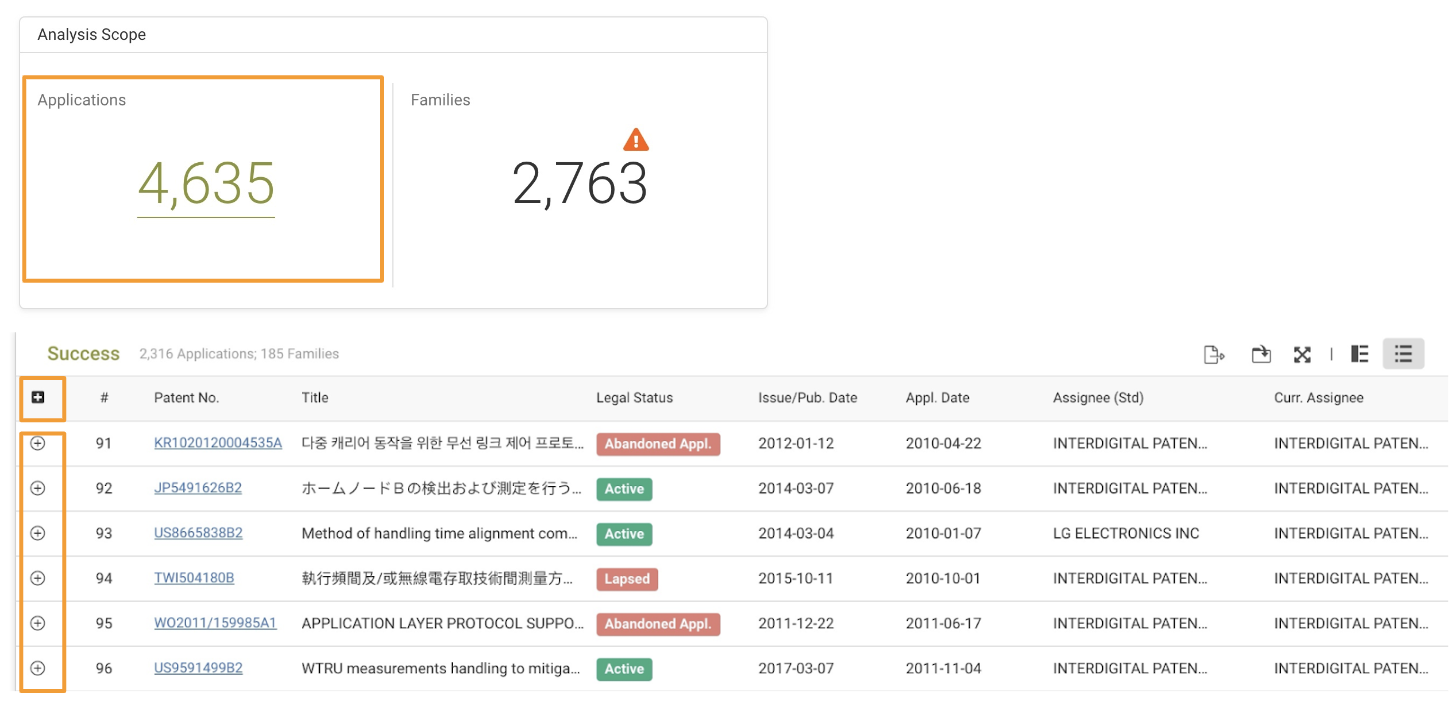
![]() Expand all family members on this page.
Expand all family members on this page.
![]() Expand to see the family members of this patent (within this portfolio).
Expand to see the family members of this patent (within this portfolio).
Families:
This number displays the number of families in the patent portfolio.
The ![]() icon indicates that there are family members of the patents in this portfolio found, but not included in this portfolio for analysis.
icon indicates that there are family members of the patents in this portfolio found, but not included in this portfolio for analysis.
1. Click on the ![]() icon to see how many applications were found but not included in the portfolio.
icon to see how many applications were found but not included in the portfolio.
2. Then, click on the number to see whether you want to include these ‘missing applications’ in the analysis scope. The list of ‘missing applications’ will appear at the bottom of of the page.
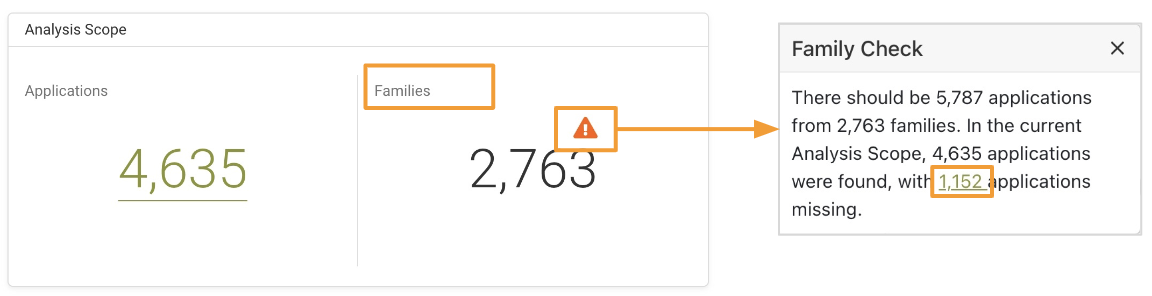
3. Select the applications you want to include and click “Submit” to add to the portfolio.
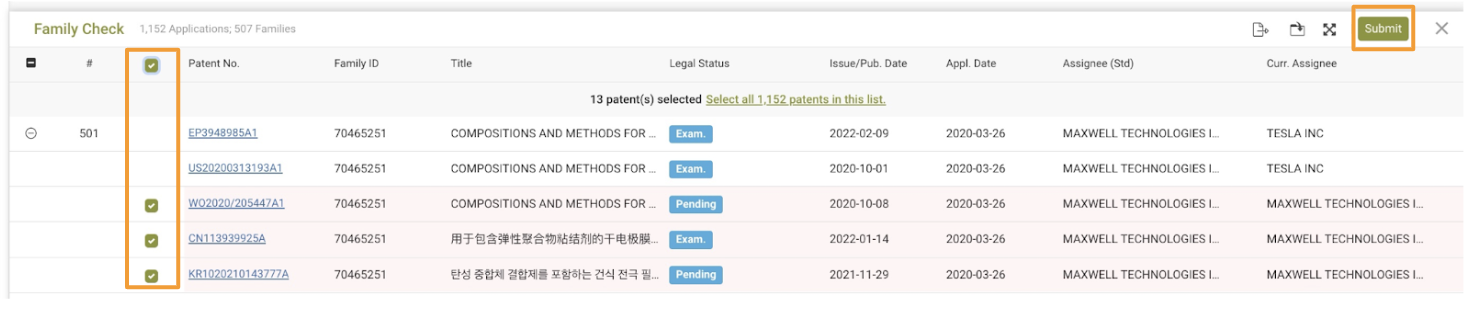
Family Check example:
Using the screenshots above as an example, we can see that the search or input result includes 2,763 simple families, which correspond to 5,787 patents or applications.
The current analysis scope includes only 5,787 - 1,152 = 4,635 patents/applications.
This indicates that there are 1,152 patents/applications out of the 5,787 patents/applications which did not meet the search criteria or were not uploaded. We have listed these 1,152 patents for you to check whether they should be included in the analysis scope or not.